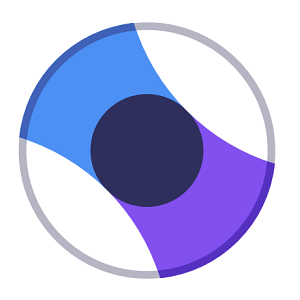
Beam Streaming, Intuitive Guide and More Come to Xbox One Starting Today
We’re excited to announce that we are shipping new features to the broader Xbox One community today. This is a big release, and includes Beam streaming, an updated Xbox experience with the new Guide, home improvements, and much more. One major goal for this release is to make streaming your Xbox gameplay even easier. And by updating the navigation of the Xbox console through the new Guide, we’re aiming to put the features and experiences you love the most right at your fingertips. For our PC gamers, or anybody who loves to create and play, check out this post on the Windows Blog to learn about the gaming updates coming with the Windows 10 Creators Update on April 11.
Here’s a detailed look at some of the top new Xbox Live features rolling out to Xbox One today, which we announced and released to Xbox Insider earlier this year:
- An updated look at Home: One of the first things you’ll notice with this update is a new look for Home on Xbox One. We made these changes to simplify the UI and increase overall system performance. To do that, we’ve optimized for speed and are prioritizing the most valuable content for your games. Now, you’ll see a smaller icon for the game with options to dive deeper into the community surrounding the game, as well as the ability to interact with your Club or find Looking for Group posts, view your Achievements and more. If you do not have a custom background set, you’ll see that the updated Home also spotlights the game you’re currently playing by featuring hero art as your Xbox background.

- Faster and more intuitive Guide: The next thing you’re likely to notice is that the Guide has been updated. With one press of the Xbox button on your controller, you can now pull up the newly enhanced Guide as an overlay on the left side of your screen. No matter what you’re doing, the new Guide experience puts the features and functionality that you use the most right at your fingertips. The first page of the Guide is designed to get you to the content you care about most, including your Games and Apps, Home, Store, your recently launched applications, the latest Games and Deals with Gold for Xbox Live Gold members, and your top Pins. If you have music playing in the background from any number of apps, you can access the controls directly from the Guide, enabling you to control play, pause, rewind, fast forward, and manage volume controls. Finally, you’ll be able to capture screenshots and record video with a simple press of a button. And in the GameDVR menu, you now have easier access to capture gameplay and to modify your options – when recording, you’ll see in the menu overlay that it lasts up to 5 minutes and within the Guide, you can also ‘Record this’ for up to 10 minutes.
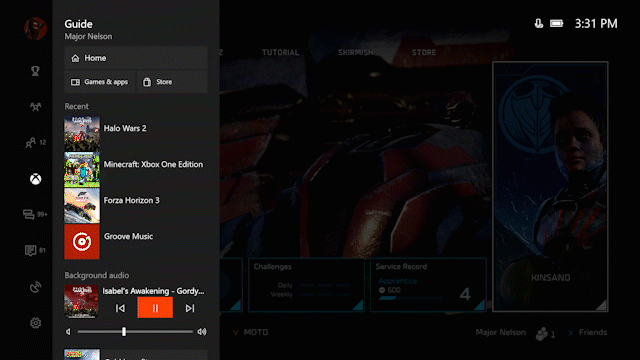
- New way to multitask: In addition to adding a new start page to Guide, we’re also evolving the way gamers multitask on Xbox One. To simplify discoverability and to make it easier to get to the things you care about most, our multitasking features were designed with the new Guide in mind. We’ve added a new achievement tracker that is active based on the game you’re playing, and allows you to select and follow multiple achievements in an overlay, all while you’re playing. Cortana will also appear as an overlay on your screen, allowing you to set reminders and alarms, access Party controls, and play music with simple voice controls.
- Watch, chat and interact with Beam on Xbox One: We’re committed to making great gaming experiences that unify players across the Xbox One console and PC. Beam is a key example of this unification, and is available for console gamers starting today, releasing more broadly to PC gamers on April 11. With Beam, we’re inviting Creators on Windows 10 PC and Xbox One to stream gameplay and interact with the community in near real-time using Beam’s ultra low-latency – no extra hardware or software required. Starting today, you can stream your Xbox gameplay directly from the Guide on your Xbox One, with the ability to manage your Beam broadcasts and interact with fellow gamers on chat overlays that appear on your screen. If you’ve never tried to broadcast your gameplay before, this is the easiest way to get started as you don’t have to download any extra software – Beam broadcasting is built right into your Xbox One. Once you start streaming, Beam makes it easy to connect and engage with your viewers no matter where they are. You’ll also find the new Beam viewing app in My Games and Apps, which lets you watch, chat, and interact with your favorite game streamers in near real-time. To learn more, check out our Beam article.
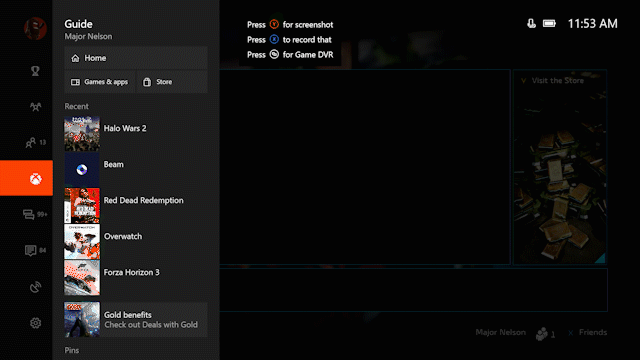
- Enabling Xbox One to be more accessible for everyone: We felt it was important to enable Xbox One to make gaming experiences more accessible. Take for instance our new Copilot feature, which allows two controllers to act as if they were one. This will help make Xbox One more inviting to gamers who can benefit from playing along with another person, more fun for families by adding cooperative controls for any game, and easier for players who need unique configurations to play. We are also adding new enhancements to Magnifier and Narrator, as well as giving more options over audio output and custom rumble settings on a controller, which was previously reserved for the Xbox Elite Wireless Controller. You can find these accessibility options, and more, in Settings > Ease of Access.

- Screen time limits (Xbox One): As we strive to offer the most comprehensive and customizable family features possible, we want gamers of all ages to feel safe and secure when using our platforms. That’s why we’re bringing the family timer feature to Xbox One as screen time limits, updated for today’s digital family. Parents familiar with screen time limits for Windows 10 will find a similar set of controls for Xbox One. Set daily time allowance and limits for each child—your Xbox One will pick those limits up and enforce them whenever the child is signed in. To set up screen time limits, head over to microsoft.com/family, sign in with your parent account, and select “Screen time” for your child’s account. You’ll be able to turn on and set Xbox One and PC screen time limits separately for each child.
- Blu-ray player bitstream passthrough: The Blu-ray disc player on Xbox One now supports bitstream passthrough, which allows your receiver to decode audio natively. All bitstream formats are supported, including newer ones like Dolby Atmos and DTS:X. This feature will light up later next week.
Over the past few months, we have been targeting hundreds of improvements across the board. Many thanks to the feedback from the members of our Xbox Insider Program. Be sure to keep letting us know what you think at Xbox feedback. As we’ve said, this is just the beginning – be on the lookout for more great features. The team has worked hard and we hope you enjoy the updates to your Xbox One experience! And don’t forget that there are also great PC gaming updates coming as part of the Windows 10 Creators Update on April 11.
Mike Ybarra
Gamertag: Qwik
Twitter: @XboxQwik
