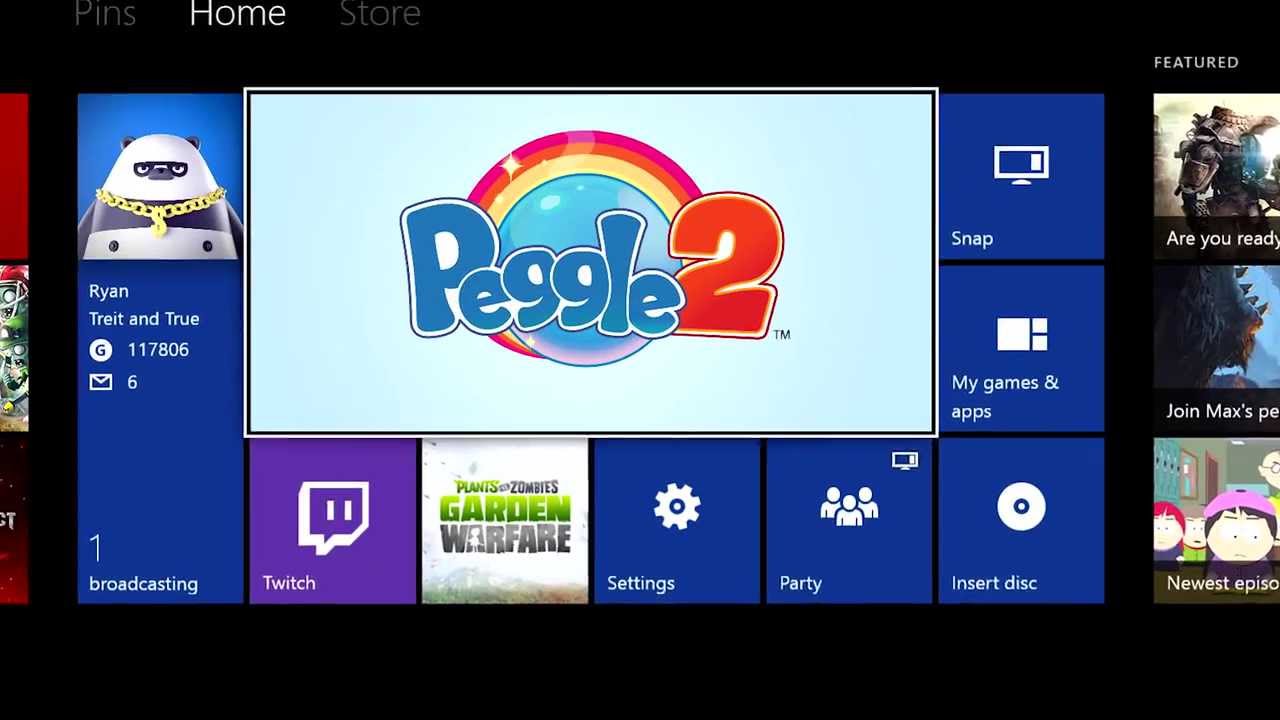
Maximize Your Next-Gen Gaming Experience with these Three Apps for Xbox One
Has there ever been a better time to be a gamer? Next Tuesday, March 11, Electronic Arts and Respawn Entertainment are bringing one of the most anticipated games of the year to Xbox One: “Titanfall.” With all of the exciting multiplayer action and non-stop heroic moments, we’re also pumped to debut Twitch broadcasting on Xbox One so you can share your gameplay experiences with the world. There are a couple of things you’ll want to do to make sure you and your friends are ready to bring the best of both worlds together, so be sure to check out the step-by-step video above and how-to guide we’ve prepared to make sure you don’t miss a beat.
How to Prepare for Twitch Broadcasting
From your computer:
- Go online to www.twitch.tv and sign up for a Twitch account.
- In Settings, go to Channel & Videos and select Archive Broadcasts.
On your console:
- Sign into your Xbox One console and download the Twitch app.
- You can customize your picture-in-picture to broadcast both your gameplay and yourself through Kinect.
- In your Profile, make sure your presence is set to “online”
- In the Settings app under “Privacy and Online Safety,” make sure the option to “See if you’re online” is set to “Everyone” and “Broadcast gameplay” is set to “Allow.”
- Also in the Settings app under“ Privacy and Online Safety,” make sure the option to “Share content made using Kinect” is set to “Allow.”
- In the Settings app under “Preference,” check “Allow broadcasts and Game DVR Uploads”
- In the Settings app under “Kinect,” check “Kinect on” and to include Kinect audio in your broadcast check “Use Kinect microphone for chat.”
The Twitch viewing experience on Xbox One and Xbox 360 has also been wildly popular and is among the top five most popular apps. In fact, since Xbox One launched, nearly 23 million videos have been viewed on Xbox One and Xbox 360 through Twitch on Xbox Live. We’re excited to bring you an even more robust Twitch experience alongside “Titanfall” when the broadcasting capabilities launch on Tuesday.
Machinima’s “Titanfall” Wingman
Another key feature that will take your “Titanfall” gaming experience to the next level is “Machinima Wingman,” which gives you in-game tips for “Titanfall.” “Machinima Wingman” showcase experiences provide rich, custom-created and exclusive videos to complement gameplay, including everything from in-game help and tutorials to strategy videos. Simply snap Machinima to the side of your “Titanfall” session to access game walkthroughs, reviews, help videos and more all on the same screen as your game.

Since Xbox One launched in November 2013, gamers have been using Machinima for “Wingman” guidance when playing titles like “Dead Rising 3,” “Ryse: Son of Rome” and “FIFA 14.” We also have similar “Wingman” showcase experiences for popular titles like “Plants vs. Zombies Garden Warfare,” “Need for Speed Rivals” and “Call of Duty: Ghosts,” so be sure to download the app and give it a go.
Upload on Xbox One
So, we’ve got you covered when it comes to making your gaming moments epic through Machinima and broadcasting them to the world with Twitch, but let’s take it a step further and talk about recording, editing, and personalizing your clips with Game DVR and Upload. We’ve seen incredible growth on the platform since launch, with fans using Upload Studio to edit their game clips and share them with their community. In fact, 2 million clips have been created and more than 100 million clips have been viewed with Upload on Xbox One!
With new features for Twitch, Machinima and Upload coming just in time for the launch of “Titanfall,” there’s truly no better time to be a gamer on Xbox One.

