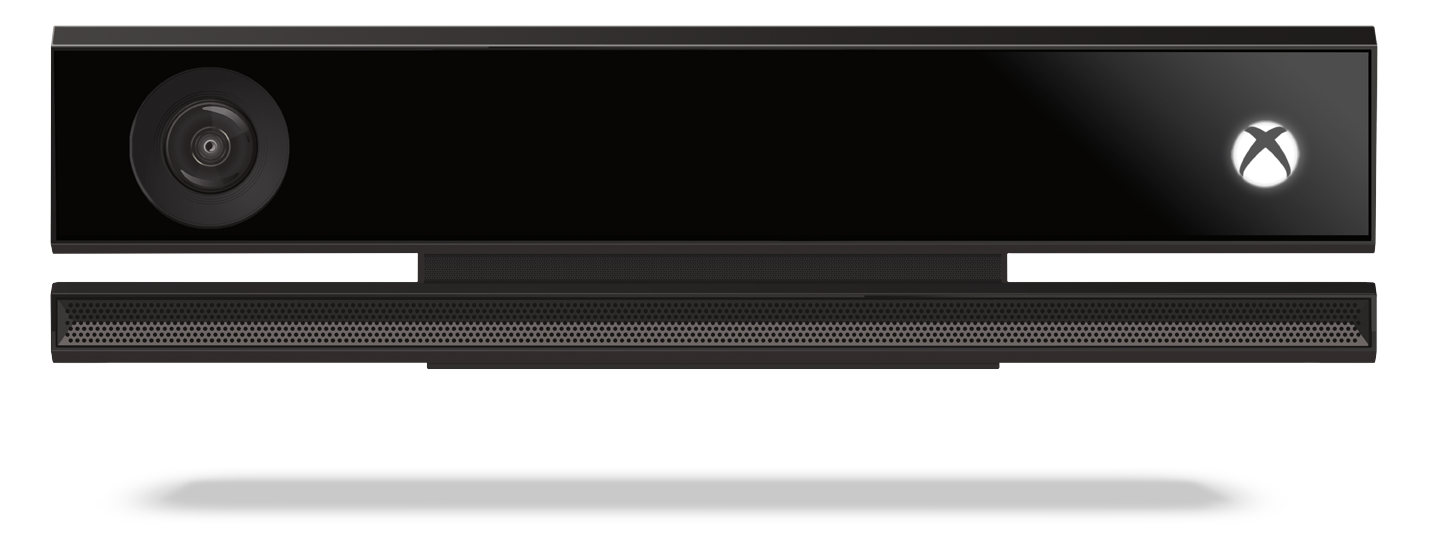
7 Kinect Voice Commands You Should Be Using
Kinect-based voice and gesture control is one of the Xbox One’s defining characteristics. But this kind of power and deep-system integration makes for a whole lot of different commands, especially when it comes to voice commands… so, chances are good that you’re not exploiting the full power of the Kinect. Sure, you know your “Xbox, On” and “Xbox, Turn Off…Yes” and your “Snap” this and “Record” that. But some commands go deeper, go further, or simply serve as helpful shortcuts.
With that in mind, here are seven particularly useful — and potentially lesser-known — commands to help you feel like a living-room wizard.
“Xbox, Notifications”
Four button presses just to see a rundown of recent notifications? That’s so 2012. Simply speak the above command, and your list of invites, installations, achievements, and other important events appears, sorted chronologically, as if by magic.
“Xbox, Switch”
These two simple words switch input focus between your main screen and a snapped app, which is particularly helpful for pausing Netflix or muting obnoxious chip-eating party members (related: don’t be that guy). And here’s a bonus tip for you slow talkers: You know the glowing white Home button with the pretty black X on it? Tap it twice to do the same thing.
“Xbox, Invite”
Speaking of parties, here’s a fantastic shortcut to automatically snap the Party app to whatever it is you’re doing. Follow it up with “Invite friends,” and you’ll be able to pick from your friend list by number, with online friends listed first (note that in spite of what you may have read, you can’t simply say “Invite <name>” — at least, not yet).
“Xbox, Use a Code”
This one may not be as lesser-known as some others, but we include it here because it’s such a ridiculously excellent time-saver. Utter these words and your Kinect camera engages, waiting patiently for you to wave a QR code in front of it. Once the code is recognized, it’s applied to your account. So that Xbox gift card or Gold Membership card? Activated. Instantly. No more laboriously punching in strings of nonsense digits. It’s, like, magic.
“Xbox, Broadcast”
Letting the world see your Xbox adventures in real-time is surprisingly addictive (as is watching the Xbox adventures of others). And since the system update from March 2014, it’s ridiculously easy: Just say the two words above. If you haven’t already downloaded the Twitch app, you’ll need to do that, activate it, and log in. But once that’s taken care of? Two words, and the world sees your accomplishments. And your embarrassments. Don’t say we didn’t warn you.
“Xbox, Select. Browse to [Website Name]”
This one’s not a system-level command, but it’s so useful that we had to include it. When you have Internet Explorer open — either full-screen or Snapped — say “Xbox, select” to bring up a list of IE-specific commands (“Xbox, select” works this way in every app, incidentally; check it out, we’re giving you an eighth command for free). You can find some useful commands here, including the ability to dictate text links to click (really!). But our favorite is “Browse to…” Not every site is recognized, of course, but many of the web’s most popular will appear with just a few words.
“Xbox, Call [Skype Name]”
We saved our favorite for last, because what is more futuristic than simply speaking someone’s name into the air and having them appear, with full video and sound, on your HDTV? Nothing is more futuristic than that. One caveat about this command: It only works with contacts you’ve added to your Favorites list in the Skype app. But that’s an easy process… and once you do it, Kinect does a wonderful job of parsing even slightly odd usernames. It will even call landlines with no hesitation (and no video, of course), provided you haven’t used up the 100 free minutes that came with your account. And don’t forget the voice commands for incoming Skype calls: “Xbox, answer” and, perhaps more importantly, “Xbox, answer without video.” Because we know what you wear at home, people. We don’t want to see that.
