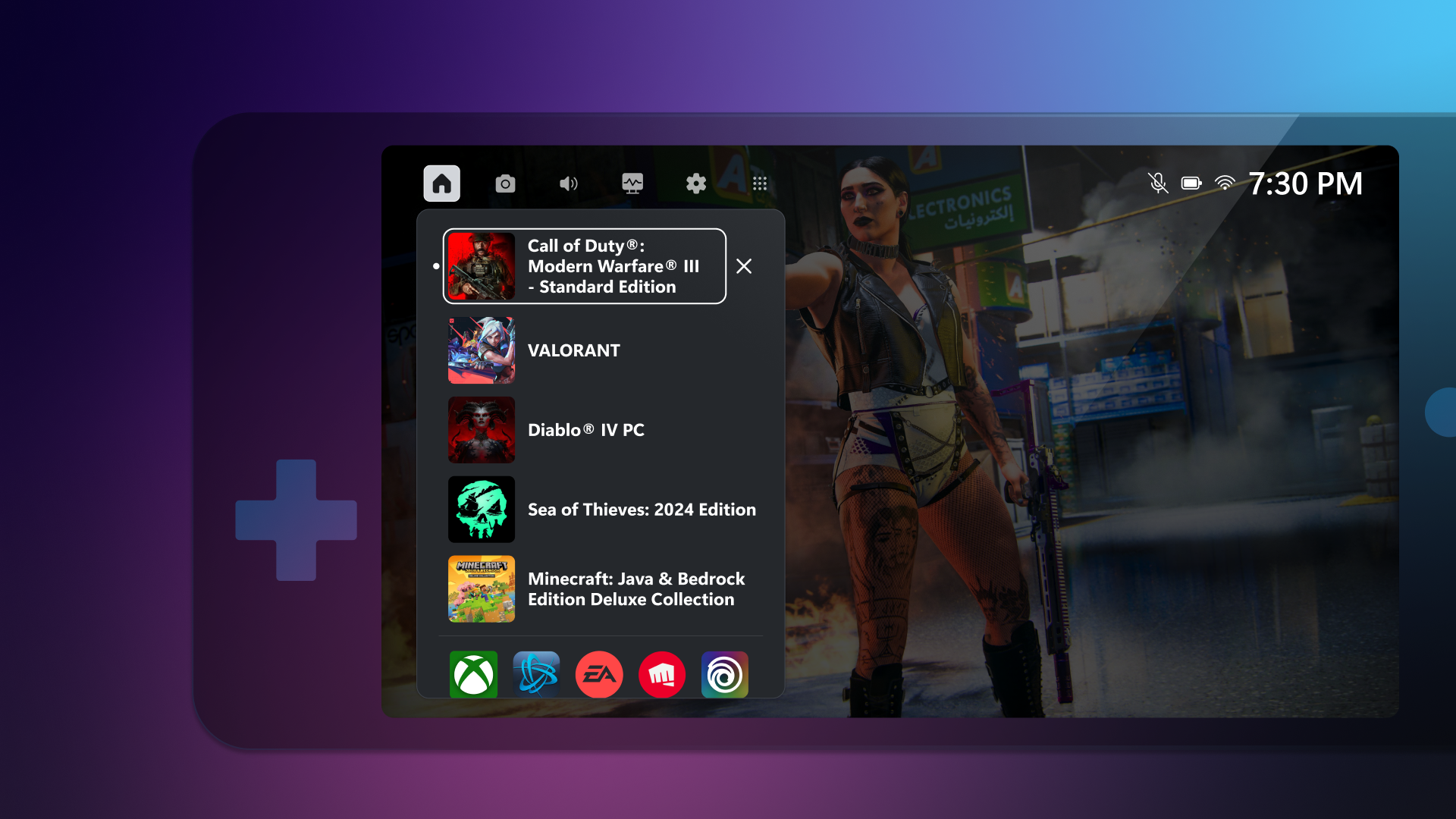
Compact Mode is now in Game Bar for Xbox Insiders
Introducing Compact Mode
We are excited to announce that Compact Mode is now available in Game Bar for Xbox Insiders. Compact Mode is a new experience that simplifies Game Bar, making it more intuitive and easier to navigate on small screens, Windows handhelds, and when playing with a controller. To use this feature, open Game Bar, go to the Settings widget, under General, and turn on the “Compact Mode” toggle.
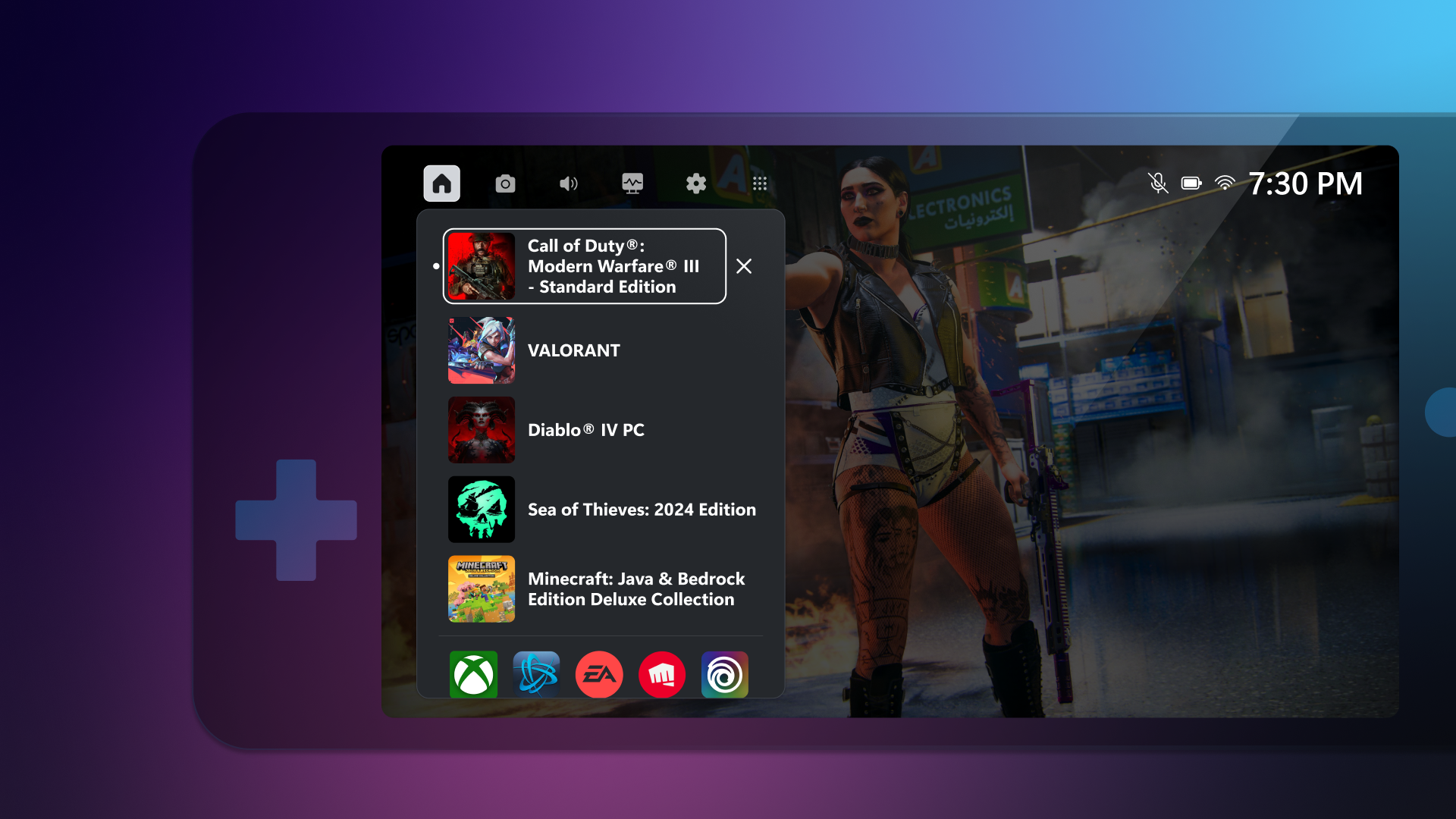
Better navigation on small screens and more
With Compact Mode enabled, access to widgets and navigation is simplified to ensure you can get access to the content you want as easily as possible. When using a controller, you can switch between widgets quickly with left and right bumpers (LB/RB).
On the Home widget, you can view any running games and recently played games. You can also access common game launchers installed on your system such as Xbox, Steam, Battle.net, EA Play, Riot Games, and Ubisoft Connect.
You can now quit a game that is running by going to the Home widget and selecting the game and pressing close, a faster way than quitting from the game or navigating out to Desktop. In addition, you can leverage the Resource widget to quickly see what other applications are using your device’s resources and close them.
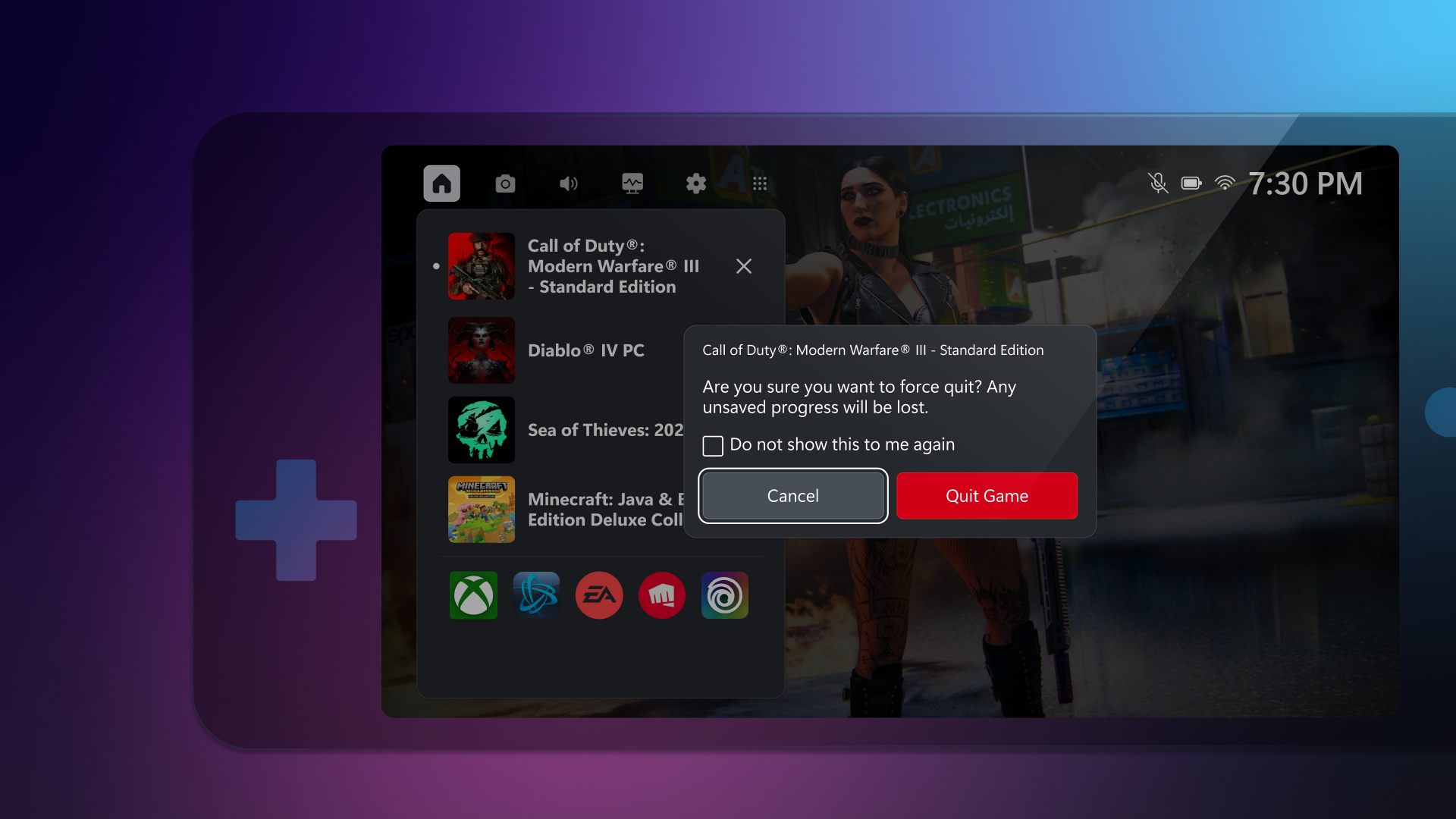
When the focus is on a widget icon in the navigation, you can open the widget’s settings or close the widget.
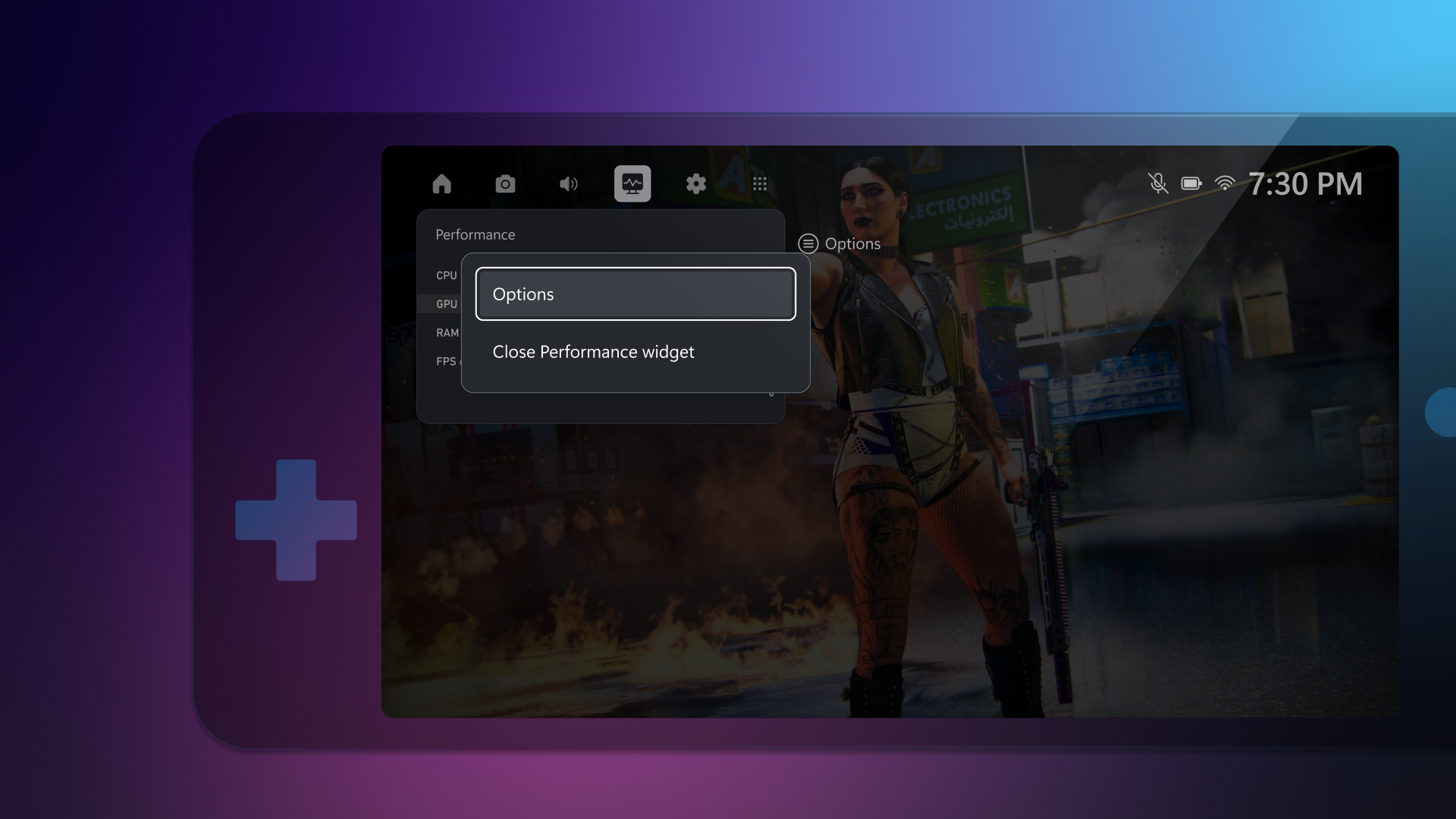
Finally, you can access the Widget Store and open any installed widget by going to the widgets menu.
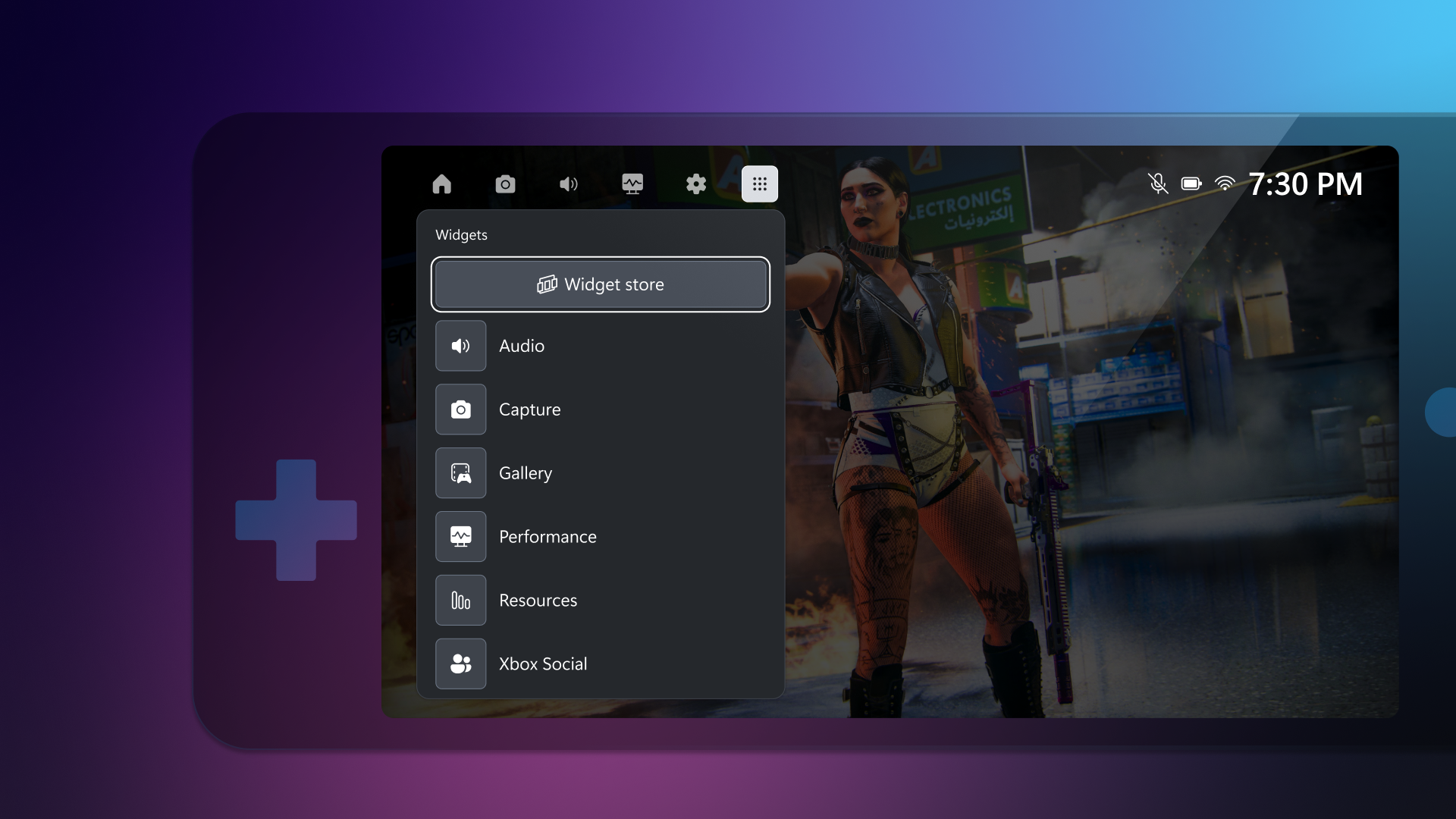
How to access Compact Mode on Windows gaming handheld PCs
For devices that support custom physical button mapping, you can map a button to the WIN+G keyboard shortcut. Please refer to your device’s onboarding instructions on how to remap a physical button. To access Game Bar on your desktop, search for “Game Bar” in the taskbar and right click to pin to taskbar.
Share your feedback
A new survey is available here or in the Xbox Insider Hub (open or install here for players enrolled in the PC Gaming preview) to give us your feedback on Compact Mode for Game Bar on Windows PCs while it is on preview. As a reminder, you can always give us suggestions for the app or leave feedback by going to the Settings widget, under Feedback, use the Game Bar feedback link. We look forward to hearing from you as we work to bring more enhancements to Compact Mode for you to enjoy seamless Xbox gaming experiences across all your Windows devices.
How to get Xbox Insider support and share your feedback
If you’re an Xbox Insider looking for support, please join our community on the Xbox Insider subreddit. Official Xbox staff, moderators, and fellow Xbox Insiders are there to help. We recommend adding to threads with the same topic before posting a brand new one. This helps us support you the best we can! Also, you can provide direct feedback to Team Xbox by following the steps here under the “Report a problem online” section.
If you aren’t part of the Xbox Insider Program yet and want to help create the future of Xbox and get early access to new features, join the Program today by downloading the Xbox Insider Hub for Xbox Series X|S & Xbox One or Windows PC.
For more information on the Xbox Insider Program, follow us on Twitter at @XboxInsider. Keep an eye on future Xbox Insider Release Notes for more information regarding the PC Gaming Preview.
Note: This feature is being made available to Xbox Insiders enrolled in the PC Gaming Preview.

