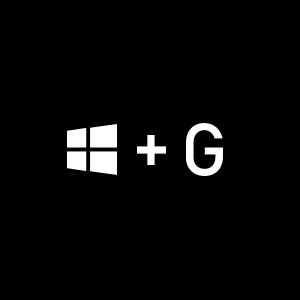
Spotify, Chat, and more coming to Game Bar on Windows 10
Today, we are excited to begin testing several new features in beta for Game bar on Windows 10. Game bar is an overlay built into Windows that works over any PC game and can be brought up quickly by pressing the Windows key + G – “Win+G”. Check it out on the Xbox Insider Hub on your Windows 10 PC (more instructions below).
At X018, we shared a commitment to improve PC gaming on Windows 10 and, earlier this year, we kicked off a PC Gaming Idea Drive to get your suggestions. Today, we’re excited to introduce a number of new Game bar features, many inspired by your feedback, including controlling your music through Spotify, creating memes, chatting with friends to share in-game moments, and customizing the UI to your preferred layout. Insiders in our Windows Gaming flight ring can access these new features this week by pressing “Win+G” to bring up the Game bar when playing any PC game.
Here’s a more detailed rundown:
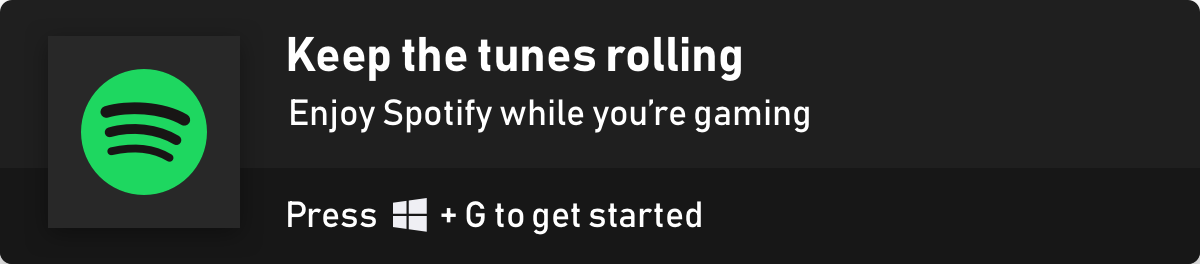
Spotify
Like many of you, music is a very important part of our gaming experience. Now you can easily control music and podcasts on Spotify from the Spotify widget in the Game bar, including play/pause/skip, changing current playback device, and selecting playlists recommended for you by Spotify. You’ll need the Spotify app for Windows installed to take advantage of this new feature, so be sure to get it from the Microsoft Store or Spotify.com.
You can get started in three simple steps:
- Press Win+G to bring up Game bar
- Click on Spotify in the widgets menu
- Sign-in with your Spotify credentials
Want to tweak the volume of that song you just started rockin’ out to? Pull up the audio widget in Game bar to change volume settings across apps quickly and easily without having to alt-tab out of your game.
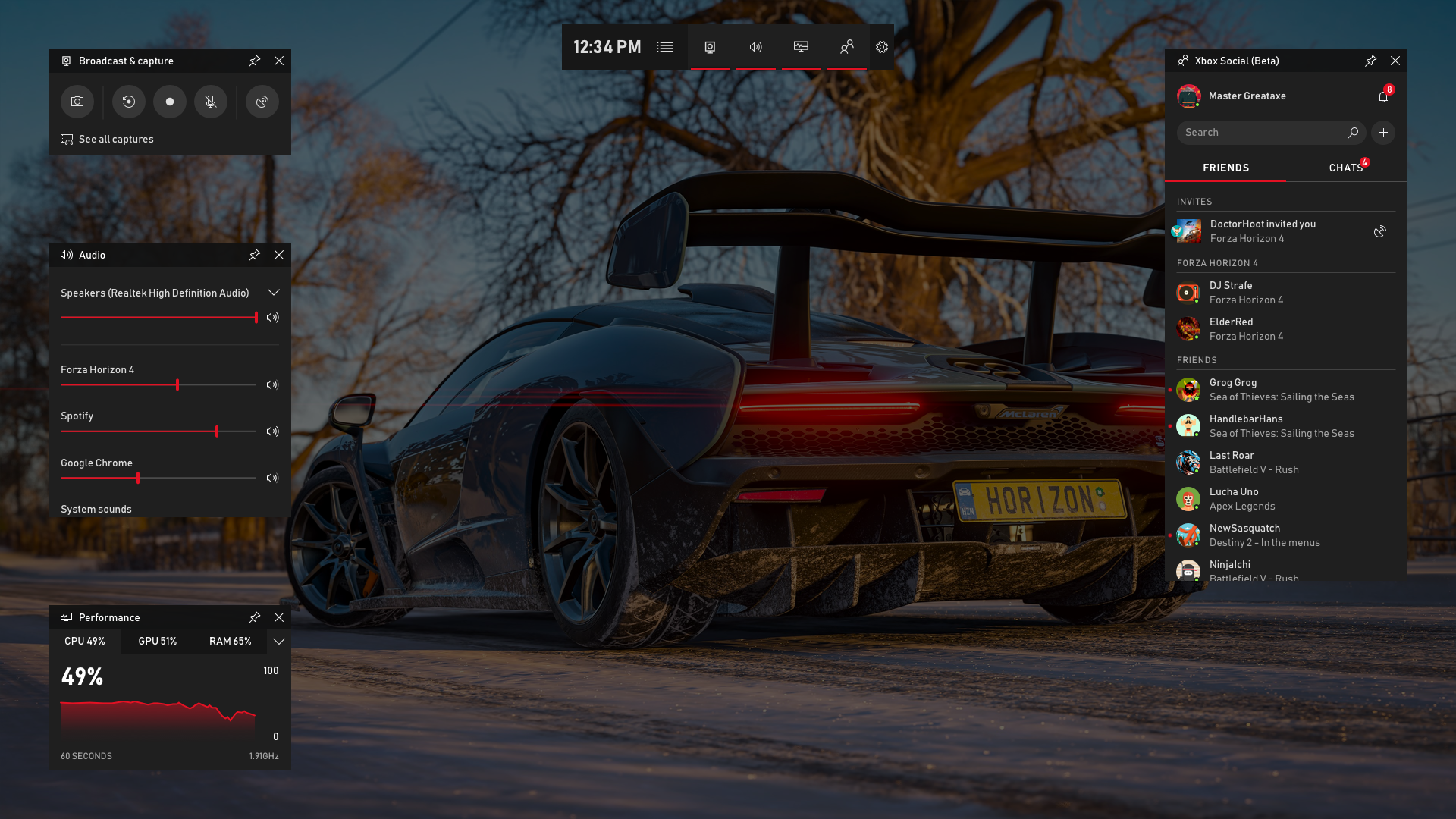
Gallery and Memes
Back in December, we promised to make it dead simple to “screenshot or it didn’t happen.” Currently, you can easily capture and view your gameplay screenshots, then share directly to Twitter without leaving your game.
With today’s update, you can take this a step further by turning your captured screenshots into memes. During your game, hit Win+G to call up Game bar, open the Capture widget in the Game bar menu, and take a screenshot or video. Once captured you can edit your video and add overlay text to your screenshot in the Game bar gallery. When you have your meme ready, share it with the world right away via Twitter.
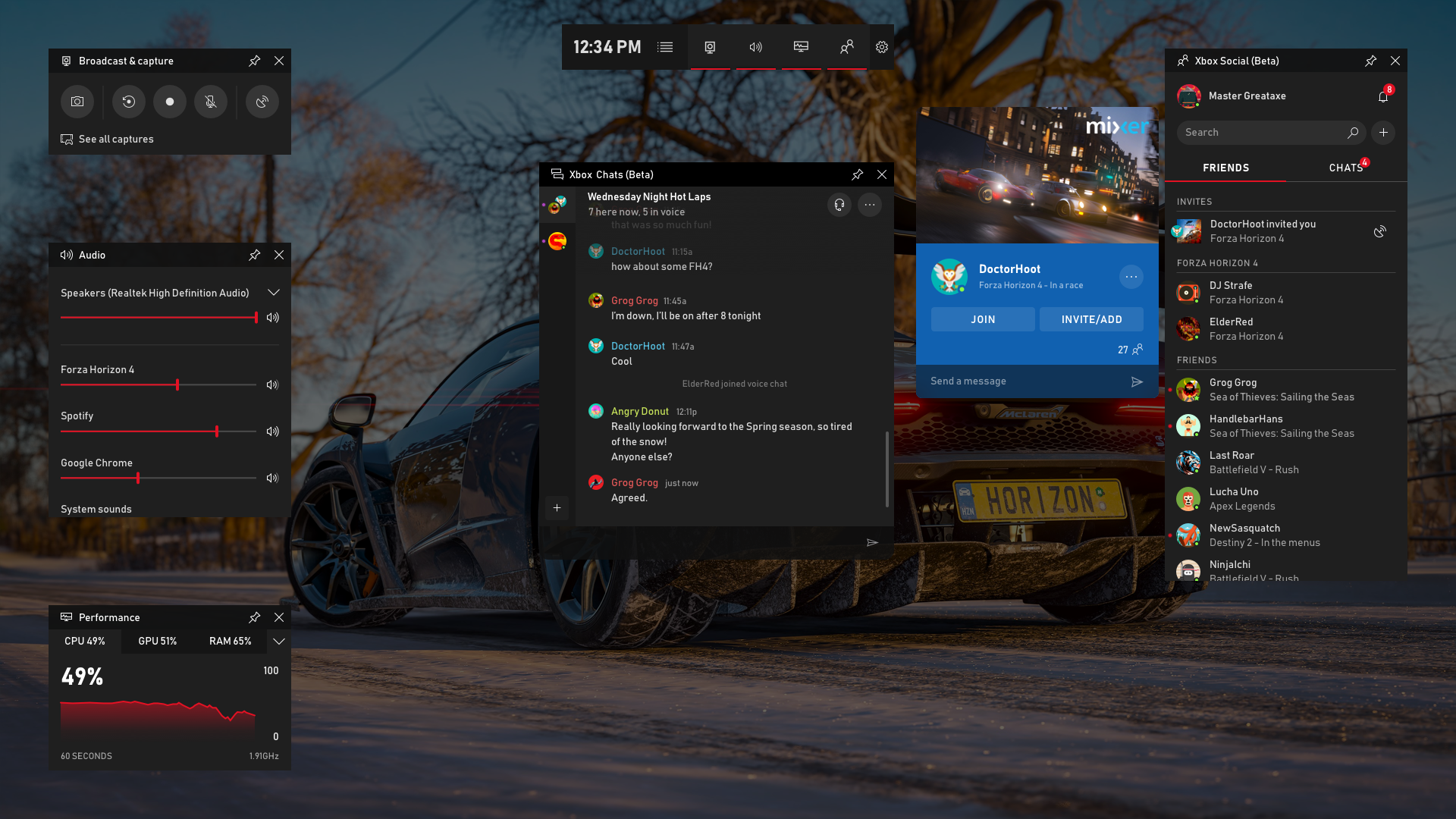
Friends, Chat, and Mixer
In the new Xbox Social widget, you can now see what your friends are playing, and you can quickly text them, voice chat them, or watch their Mixer stream all from within the Game bar. The same friends list and communication features work on Xbox One as well as within the Xbox App on iOS, Android and of course Windows 10.
Press Win+G at any time to bring up Game bar, send a quick message, and get back into the action without taking your eyes off the game.
Customizable UI
You told us that the ability to customize your experience was extremely important. You can now customize Game bar to make the overlay your own. Choose which widgets to show/hide, where you want them located, and even pin specific widgets. Find your own favorite Game bar layout to enhance your gaming experience.
How to get access to the Game bar beta:
- Launch the Xbox Insider Hub on your Windows 10 PC – if you don’t have it, get it from the Windows 10 store.
- Select Insider Content in the upper left
- Select Windows Gaming. If you are on Window 10 build# 17763 or higher, you will be automatically enrolled into the Game bar flight
- Press Win+G in any game to bring up Game bar and have fun!
We have many PC Gamers on Team Xbox who are inspired to continue improving PC gaming on Windows 10. As always, your feedback is important to us and our partners as we continue to evolve this experience. So please share your ideas at the Xbox Idea Hub for Game bar. Full resolution image assets can be downloaded in 1080p on Xbox Wire. A huge thank you to all our Insiders for helping us improve the Windows 10 gaming experience! This is only the beginning, so stay tuned.
