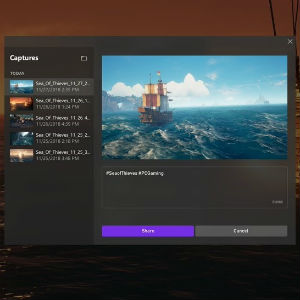
Following up on Idea Drives: Gaming on Windows 10 and PC Game bar
The Idea Drives for Gaming on Windows 10 and PC Game bar have moved to the Xbox Idea Hub, and our team is ecstatic about all the great ideas and comments you’ve submitted so far! Based on your suggestions, here are a few of the features available in Windows 10 version 1809:
- When Running a Game, Windows Should Automatically Disable Processes While Playing (5,115 votes) – You can enable Game Mode to delay Windows Update driver installs and restart dialogs while you’re gaming. Just go to Settings > Gaming > Game Mode and turn the toggle On.
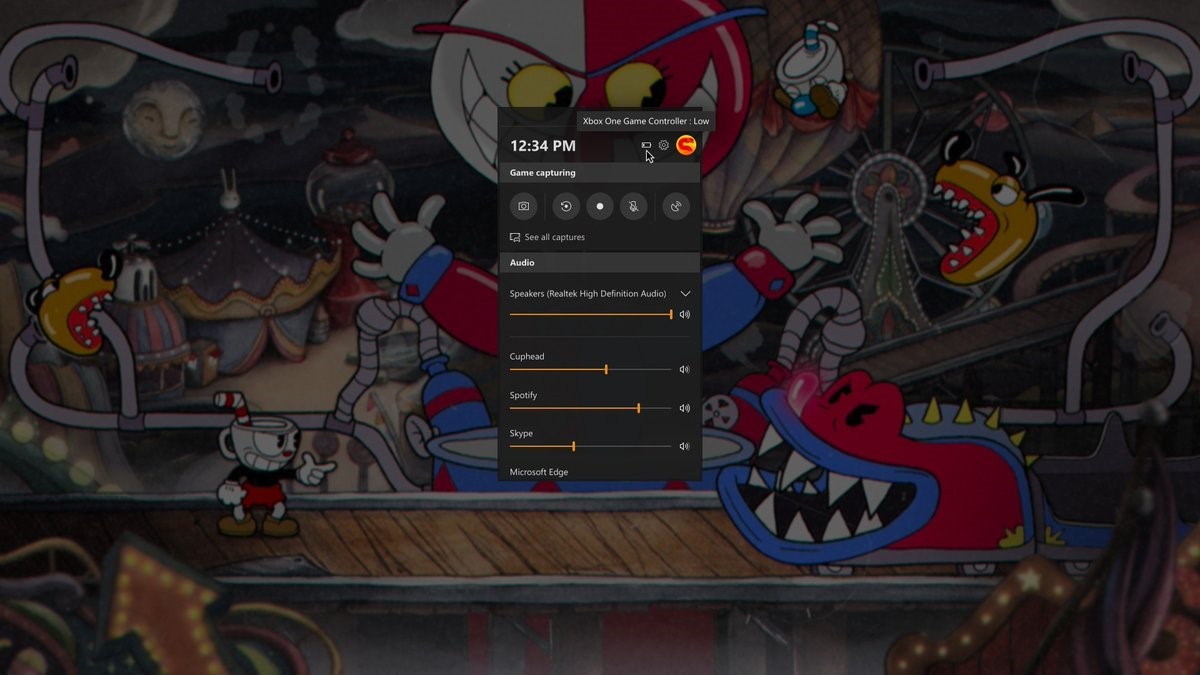
- Add a Battery Indicator for Connected Controllers (399 votes) – Last month we shipped an update to Game bar so you can view your controller’s battery level! To do this, connect an Xbox One Wireless Controller and press the Xbox button or Win+G to bring up Game bar.
- Disable Notifications by Default When Gaming (381 votes) – Windows notifications are hidden by default while you’re playing a full-screen game. You can customize which notifications you see and hear while gaming by going to Settings > System > Focus assist.
- Automatically Switch Power Profiles When Game is Launched (308 votes) – If you’re on a desktop, you can turn on Game Mode to automatically adjust your power profile to emphasize performance while you’re gaming.
- Allow Users to Share Screenshots to Twitter (105 votes) – You can share screenshots to Twitter using Game bar! To do this, press Win+G to open Game bar, select Show all captures, choose a capture, and press Share to Twitter.
As always, thank you for taking the time to submit your ideas. You’re helping to shape the future of gaming on Windows, and we’re looking forward to seeing more of your ideas and suggestions on the Xbox Idea Hub!
