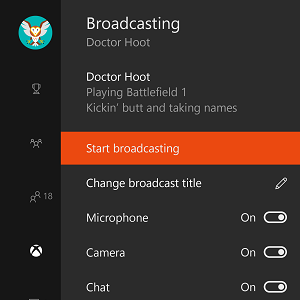
Xbox and Windows Insiders See Beam Streaming, Windows 10 Game Mode and More from the Windows 10 Creators Update This Week
Note: This post has been updated to reflect Windows 10 Creators Update features on PC will release later this week. An earlier version of this post stated these features would release starting tomorrow, Jan. 26.
It’s a big update week for Xbox One and PC gamers who are part of the Xbox and Windows Insider Programs. Starting later this week, these gamers will see and experience new features from the Windows 10 Creators Update on PC, with additional features expected to hit console in the coming days. Earlier this week, select Insider members saw new features such as the updated Home, Guide, and refreshed multitasking for Xbox One. This week’s update includes some big new additions for PC gamers, with a few more features releasing for Xbox One owners soon. These new features are releasing to a subset of Insiders starting later this week, with more Xbox and Windows Insider Program members receiving these in the coming weeks.
Here’s a look at the new features reaching select Xbox and Windows Insiders starting later this week:
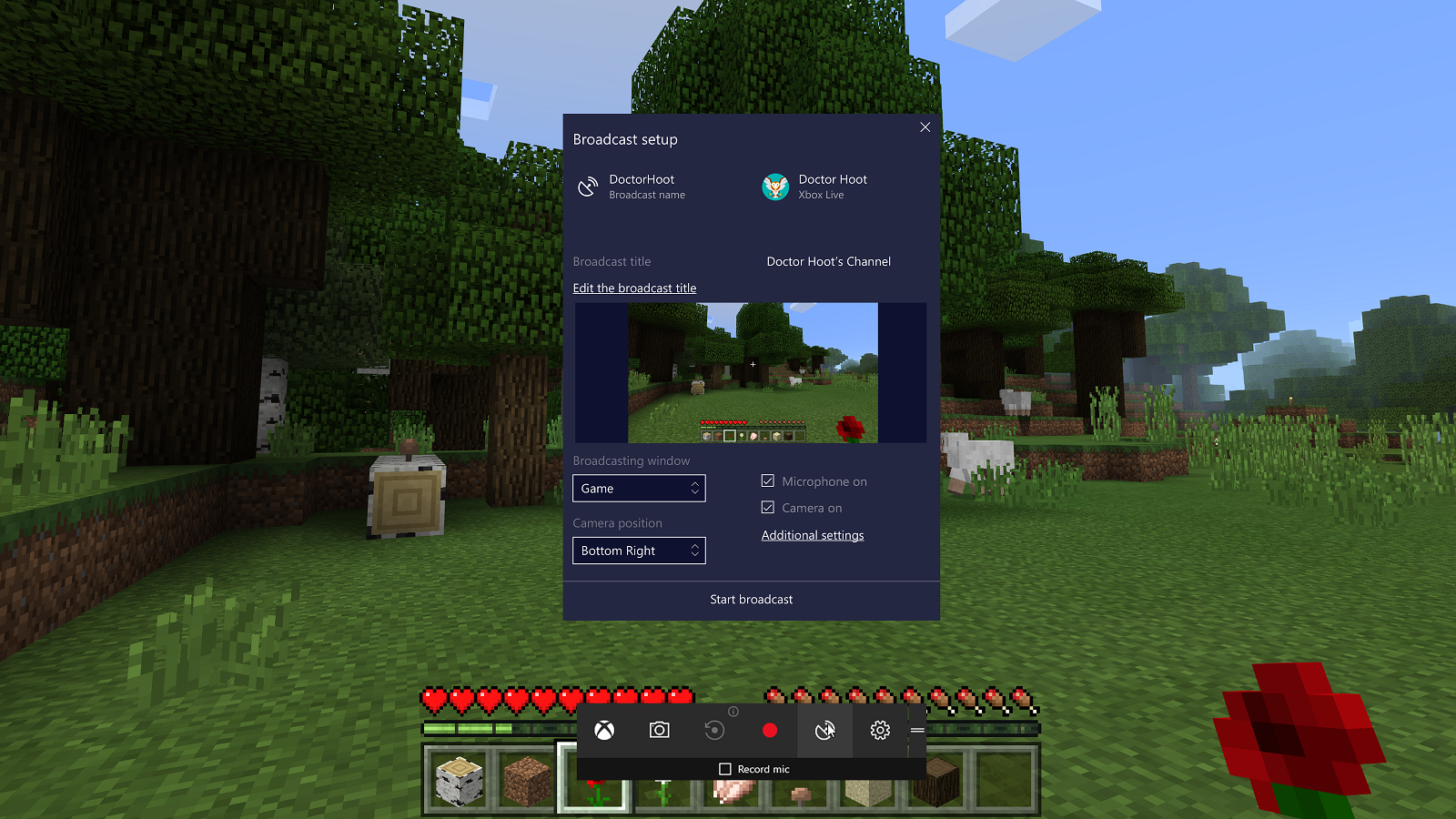
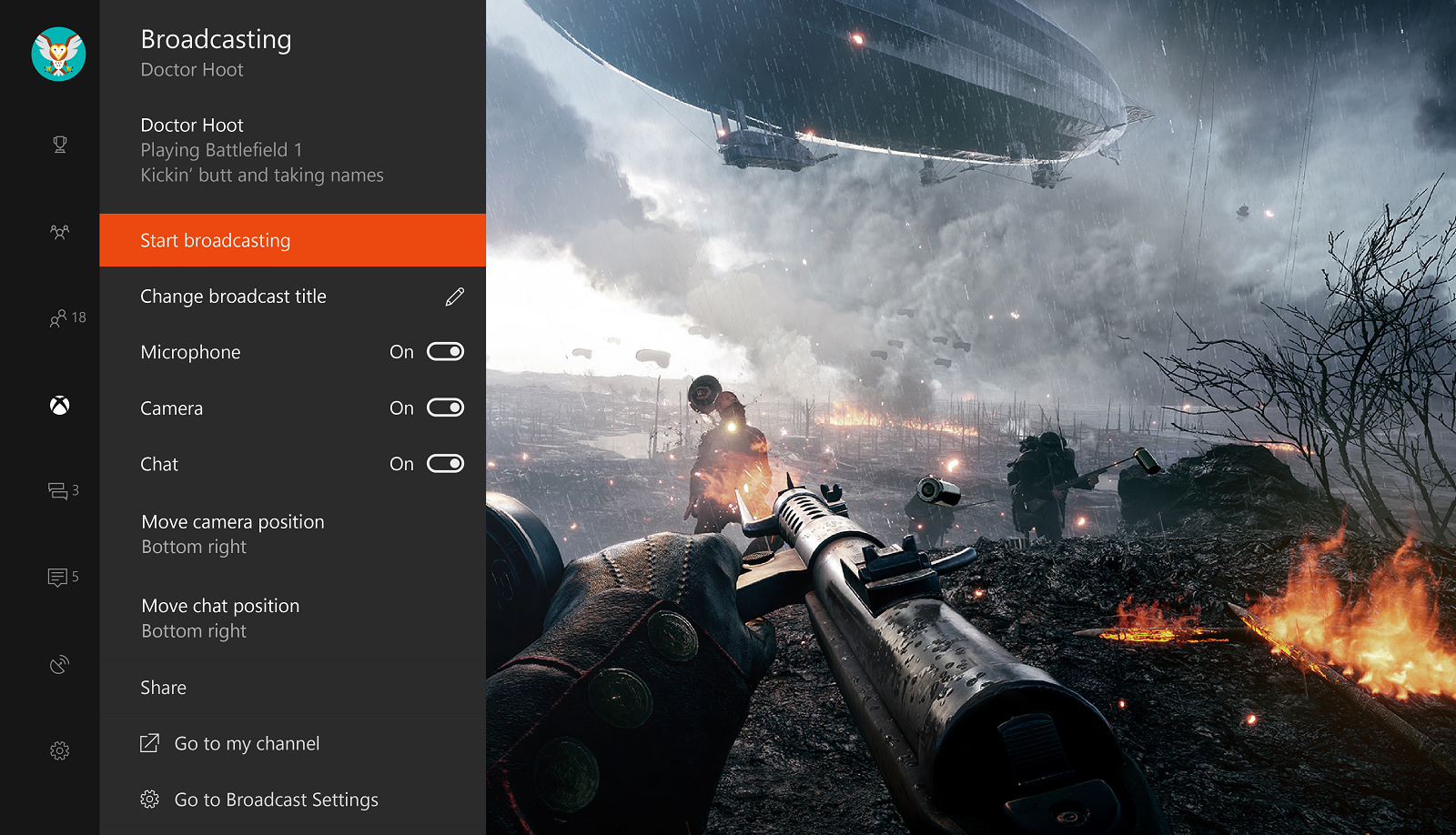
- Built-in Beam streaming (Xbox One, Windows 10 PC): Beam is the easiest and quickest way to stream gameplay, and it’s part of Insider builds starting later this week on your Windows 10 PC, with Xbox One functionality releasing to preview soon. For the creators out there, we wanted to make it easier for you to start your live game streams without any delays so you can quickly connect and engage with your viewers no matter where they are. On Beam, streams have under one second of delay; using our brand new streaming protocol dubbed “FTL”, you can interact with livestreams as if you were in the same room as the caster. What’s more, any stream can incorporate simple interactive features such as sound boards. Starting later this week on Windows 10 PCs, you can start Beam broadcasts by pulling up the Game bar — Windows key + G. And coming soon on Xbox One, you can also begin streaming directly from inside the Guide. The ability to manage your Beam broadcasts and interact with fellow gamers on chat will appear as overlays.

- Game Mode (Windows 10 PC): Last year, we set out to make Windows 10 the best Windows ever for gaming. With Game Mode, it’s our goal to now take things a step further to make the gaming experience on Windows even better. Our vision is that Game Mode optimizes your Windows 10 PC for an improvement in overall game performance. This week’s Windows Insider build represents the first step on our journey with Game Mode. To enable Game Mode for your Win32 or UWP game, pull up the Game bar (Windows key + G) and click on the Settings button. There you’ll be able to opt the running game into using Game Mode. We’ll have additional details about Game Mode to share throughout Insider testing, so stay tuned.

- Gaming section in System Settings (Windows 10 PC): Later this week, inside the main Windows System Settings, a new section is being added: Gaming, identified with the Xbox logo. Starting later this week, you’ll find settings for Game bar, GameDVR and broadcasting in this new Gaming area, with Game Mode coming in a future update. We’re also beginning to consolidate some system and user settings for gaming in this unified location, where PC users are accustomed to accessing their settings. We’ll continue to develop and deploy Gaming settings over time, as we continue to gather gamer feedback.
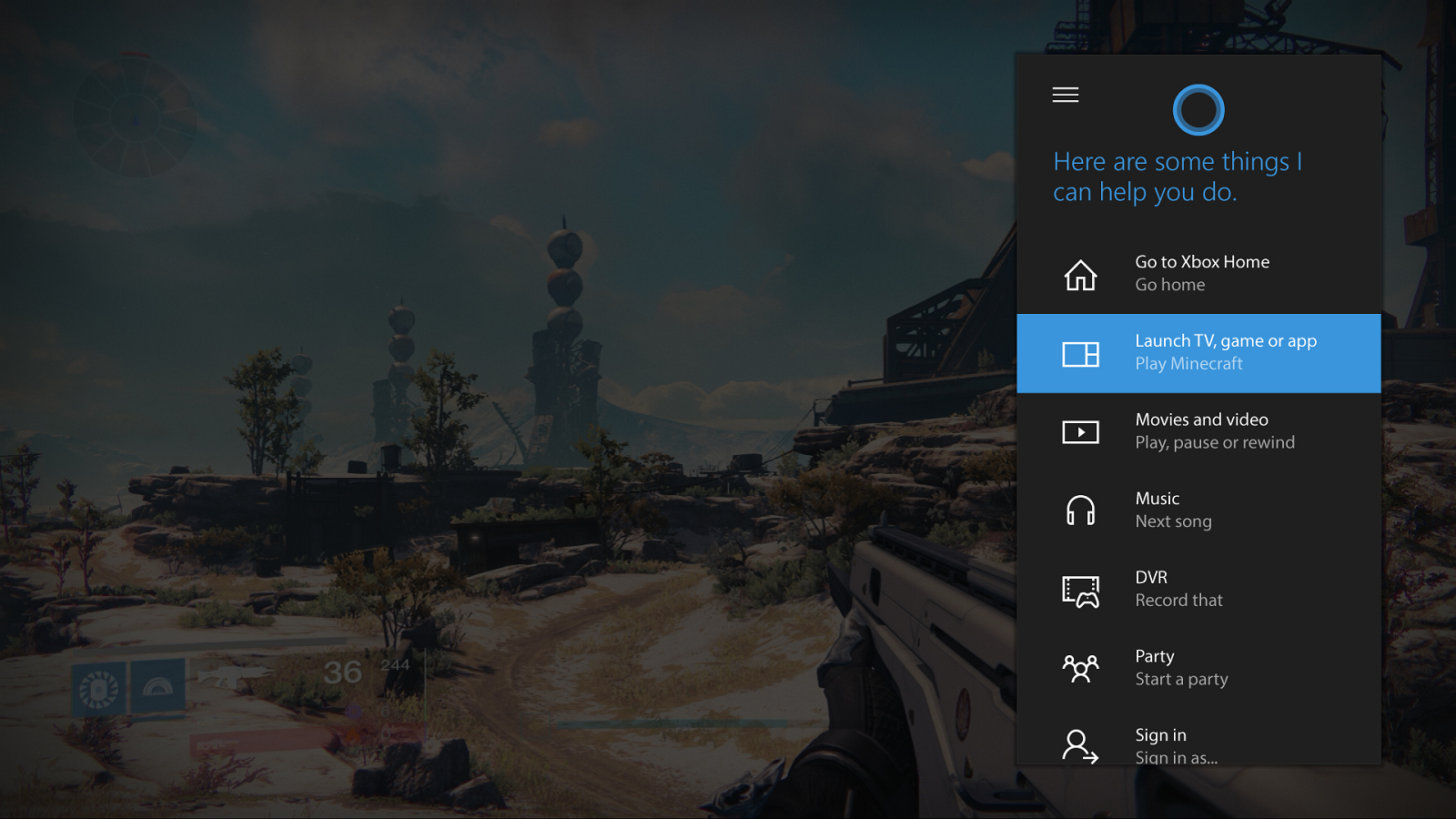
- New Cortana gaming enhancements (Xbox One): In the coming days, we’re adding additional Cortana updates to enhance your gaming experience even more, such as voice controls for Party commands and using Cortana to play music. We’re streamlining the UI and improving things behind the scenes to make your experience better. In case you missed it, we also added for select Xbox Insiders a few new Cortana updates to Xbox One earlier this week, including setting reminders. Now, by using a simple command such as “Hey, Cortana, remind me to start the Destiny Strike at 7 p.m.,” gamers can ensure they never miss out on a match with friends again.
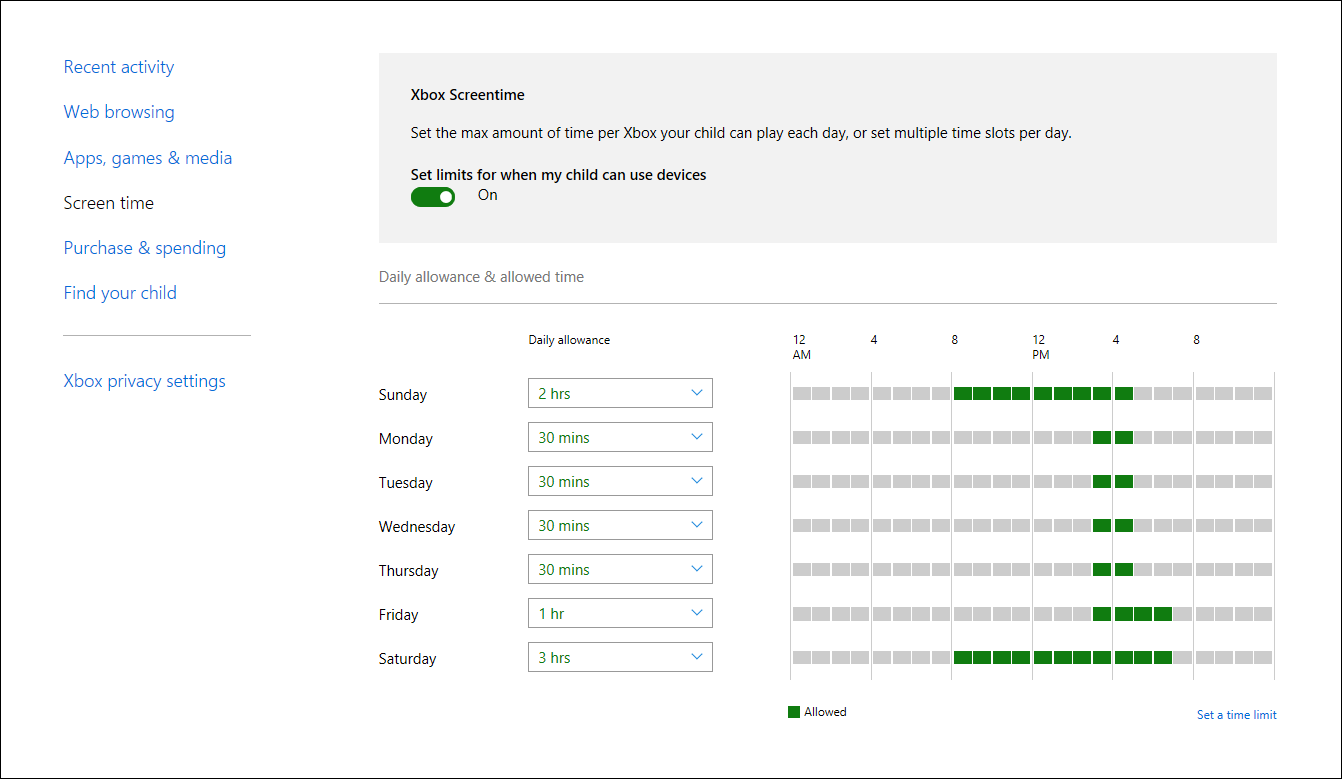
- Screen time (Xbox One): Parental controls are a huge priority for us at Microsoft, as we strive to offer the most comprehensive and customizable family features possible so gamers of all ages feel safe and secure when using our platforms. That’s why the family timer we know and love is coming to Xbox One as screen time, updated for today’s digital family. Parents familiar with screen time for Windows 10 will find a similar set of controls for Xbox. Set daily time allowance and limits on the web for each child—your Xbox will pick those limits up and enforce them whenever the child is signed in. Screen time for Xbox One will be available soon. To prepare, head over to microsoft.com/family, sign in with the account you use for Xbox Insider access, and make sure your children’s accounts are all set up as a part of your family. When Xbox screen time is available, you’ll be able to manage it there.
That’s all for this week, but like we’ve said over the past few weeks, there’s plenty more to come for gamers on both Xbox One and Windows 10 PCs. There’s more with Beam, Arena, and new social features, just to name a few. We look forward to your feedback as you test out these new features and we’ll keep you posted as more are readied for Insider releases.
