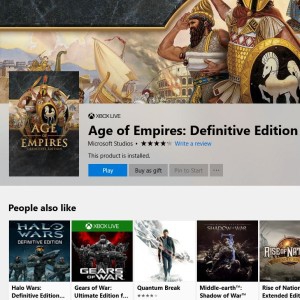
PC Digital Game Gifting is Here
Last Fall, the Microsoft Store enabled gifting of select Xbox One digital games, Xbox One downloadable game content (durables only), and Xbox Live Gold and Xbox Game Pass subscriptions. This feature has been a huge hit with our fans and has made buying presents for friends and family even easier, especially around the holidays.
Today, we’re excited to announce that we have expanded digital gifting to include PC games and PC downloadable game content (e.g. map packs, skins). Further, all Xbox One games are now eligible for digital gifting.
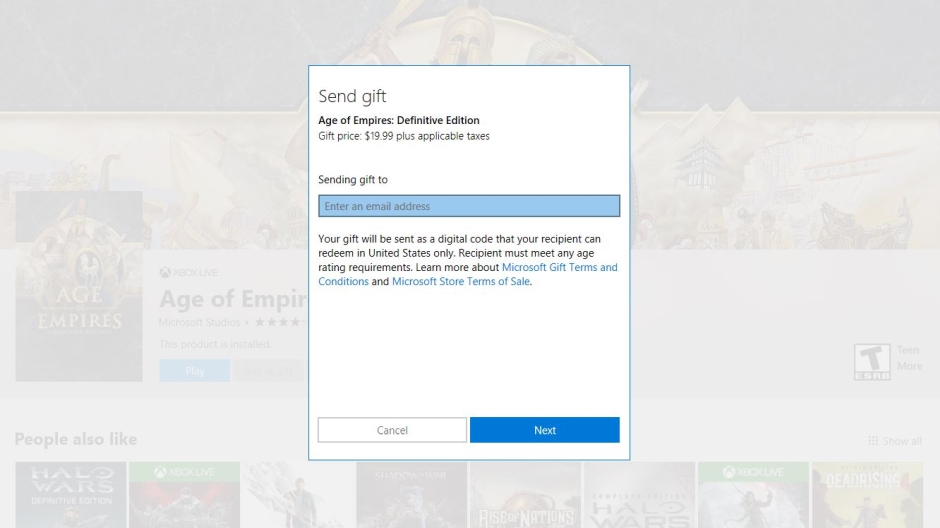
Here’s how to start sending digital gifts in the Microsoft Store:
- Head over to the Microsoft Store on Windows 10, on the Xbox One family of devices, or online, navigate to the product that you would like to purchase, select Buy as Gift, and enter the email address of the gift recipient. On Xbox One, you can choose a Gamertag from your list of Xbox Live friends.
- The gift recipient will receive a code for their product along with instructions on how to redeem the code. On Xbox One, gift recipients will receive a system message with a clickable redemption button.
A few things in keep in mind as you’re gifting:
- Gift purchasers can only buy two discounted products – and a total of 10 discounted products – every 14 days. There are no limits for gift purchases made at full price.
- Gifting of Xbox 360 and Xbox original games, pre-orders, free products, and consumable downloadable game content such as virtual currency is not allowed.
- Gift recipients can only redeem gift tokens in the country or region where they were purchased.
Many PC games are available for gifting today, May 10, and all games should be available for gifting by Friday, May 11. We are hard at work on improving digital gifting, adding new capabilities as well as support for new content types. We look forward to bringing you updates on the gifting of paid PC and Xbox apps soon.
Over the years, digital gifting has been one of the top asks from our fans. Please continue to give us feedback on features you would like to see, either using the Windows Feedback Hub app in Windows 10 or using our User Voice page. Thanks!
