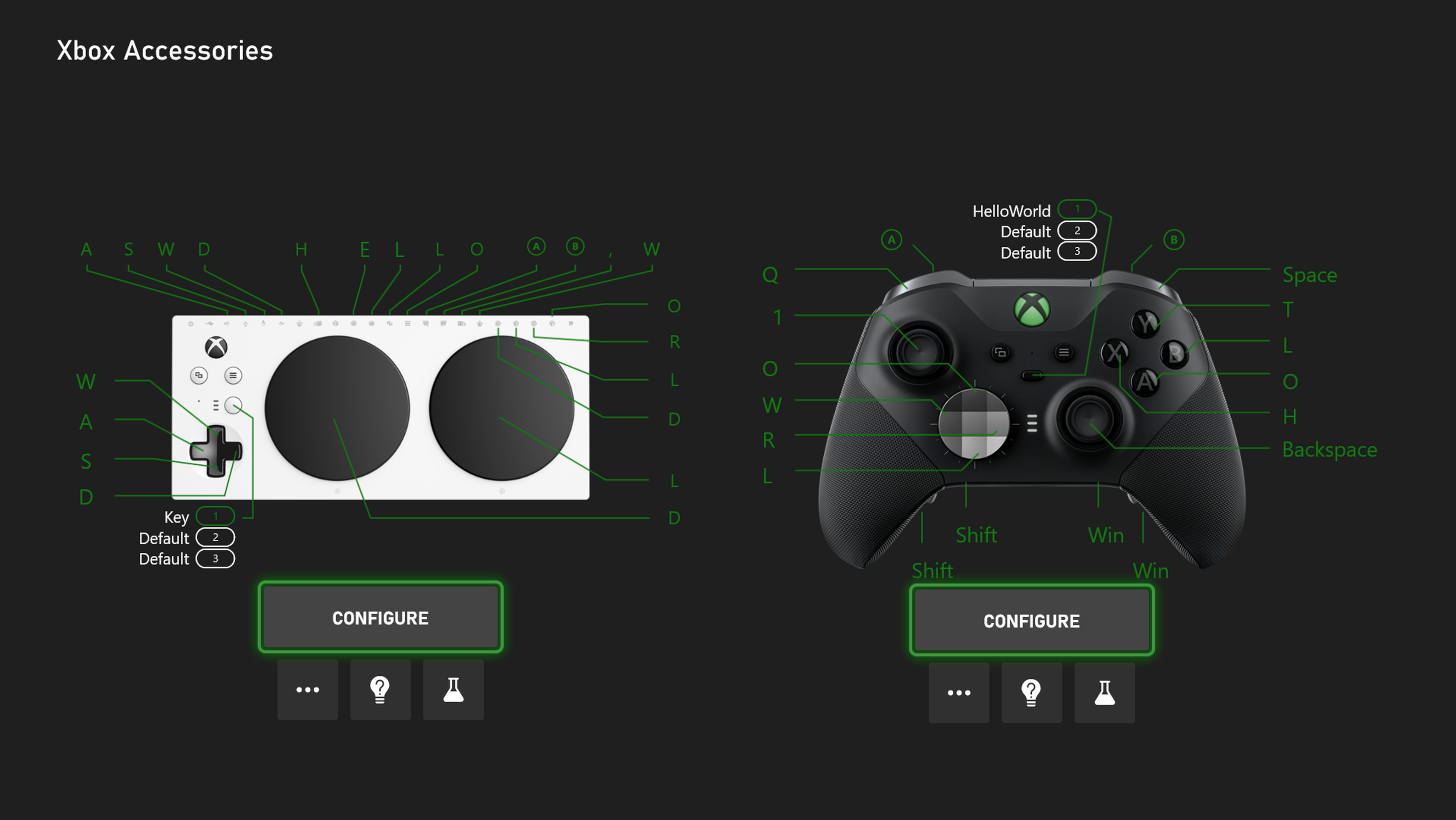
Keyboard Button Mapping for Xbox Controllers
For the Xbox Elite Wireless Controller Series 2 and the Xbox Adaptive Controller, the Xbox Accessories app now supports controller-to-keyboard input mapping on PC and console! Keyboard button mapping allows users to map controller buttons to keyboard keys. Choose any button on your Elite Series 2, or port on your Xbox Adaptive Controller, and remap it to your desired keyboard key.
This feature is available to Xbox Insiders today and coming to everyone soon! If you are interested in trying this sooner and providing your feedback, visit the Xbox Insider Program FAQ to learn more about joining the Xbox Update Preview and Windows Gaming preview.
You can do things like map the Left Bumper to a keyboard letter key, for example. This feature also supports mapping modifier keys (Ctrl, Shift, Alt, and Win). While you can assign as many modifier keys as you’d like to a single controller button, only one non-modifier key can be included in the mix. This makes it possible to perform actions like Ctrl + Shift + C with the press of a single controller button!
There are over 100 games that support keyboard input on Xbox console, and nearly all games on PC. Some titles even simultaneously support keyboard and controller at the same time. For instance, Sea of Thieves can take keyboard input for something like quick select of a tool/weapon, while using controller for most other actions.
We’re excited to invite members of the Xbox Accessibility Insider’s League (XAIL) to provide feedback on this new feature.
Getting Started with Keyboard Button Mapping for Xbox Controllers
- Open the Xbox Accessories app on an Xbox or PC where your Xbox Elite Wireless Controller Series 2 or Xbox Adaptive Controller is connected and powered on. On PC, make sure the controller is plugged in via USB or you are using an Xbox Wireless Adapter.
- Click the Configure button.
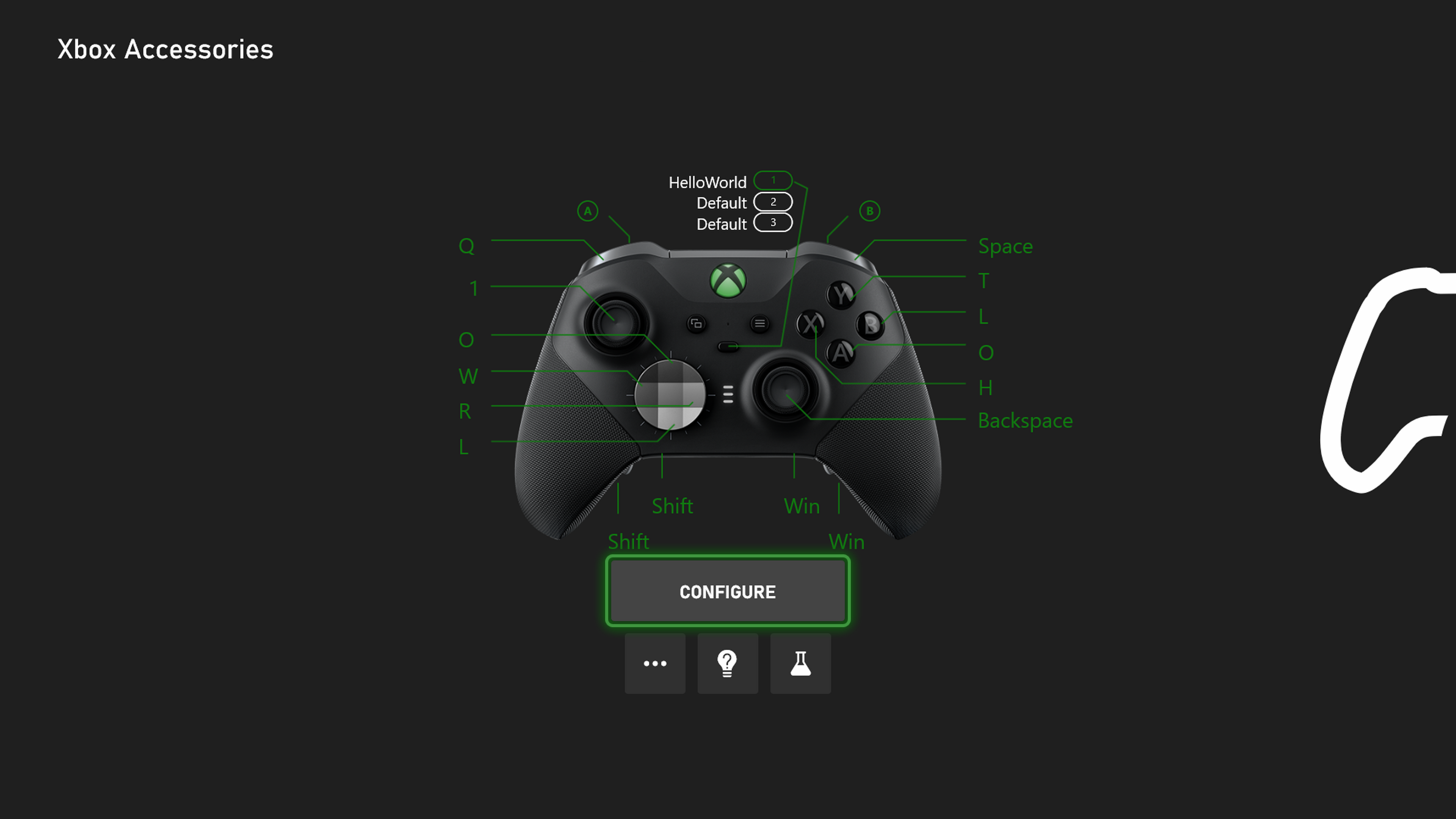
- Create a new profile or edit an existing one.
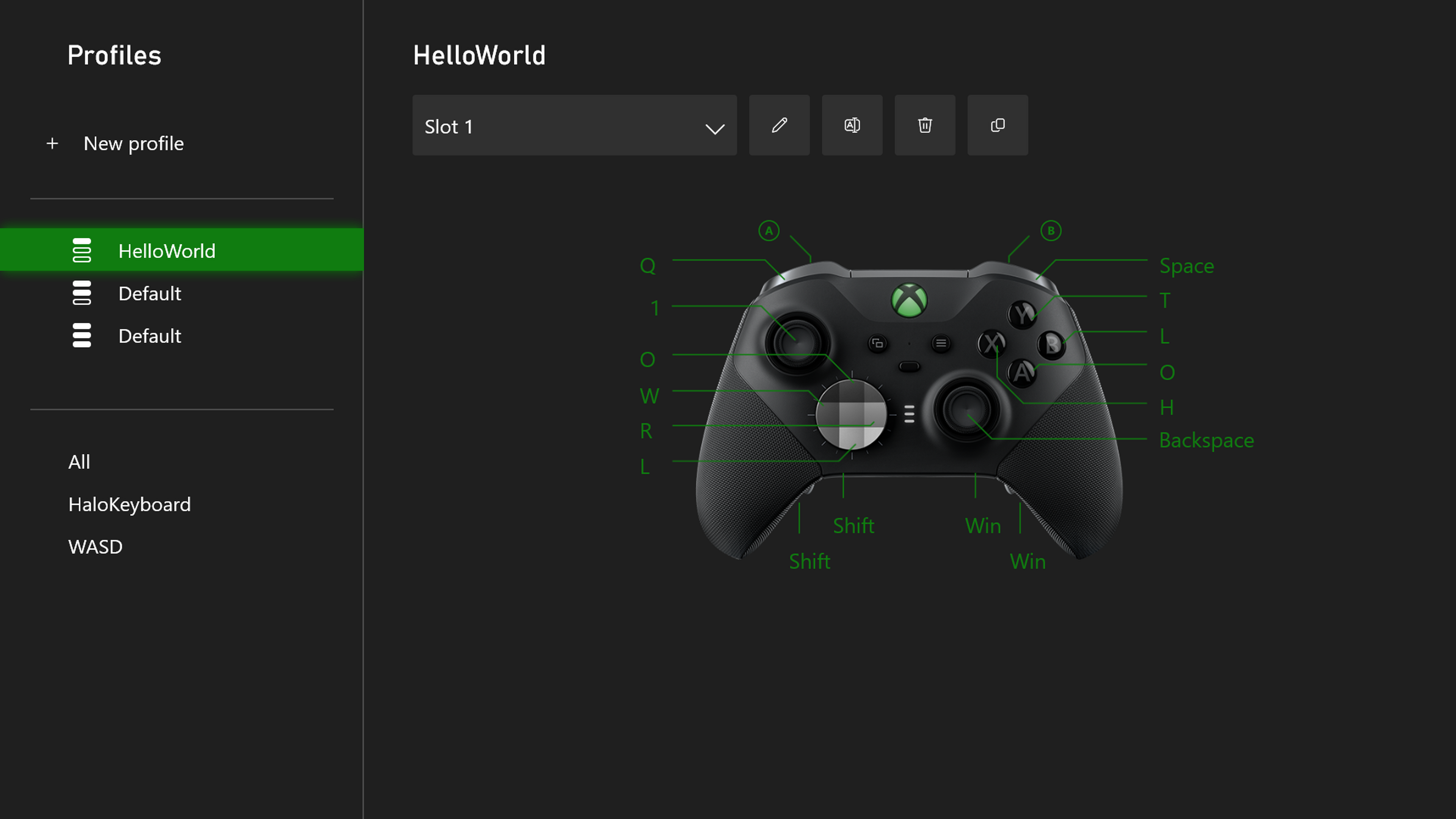
- Click a button in the app, corresponding to the button you wish to map.
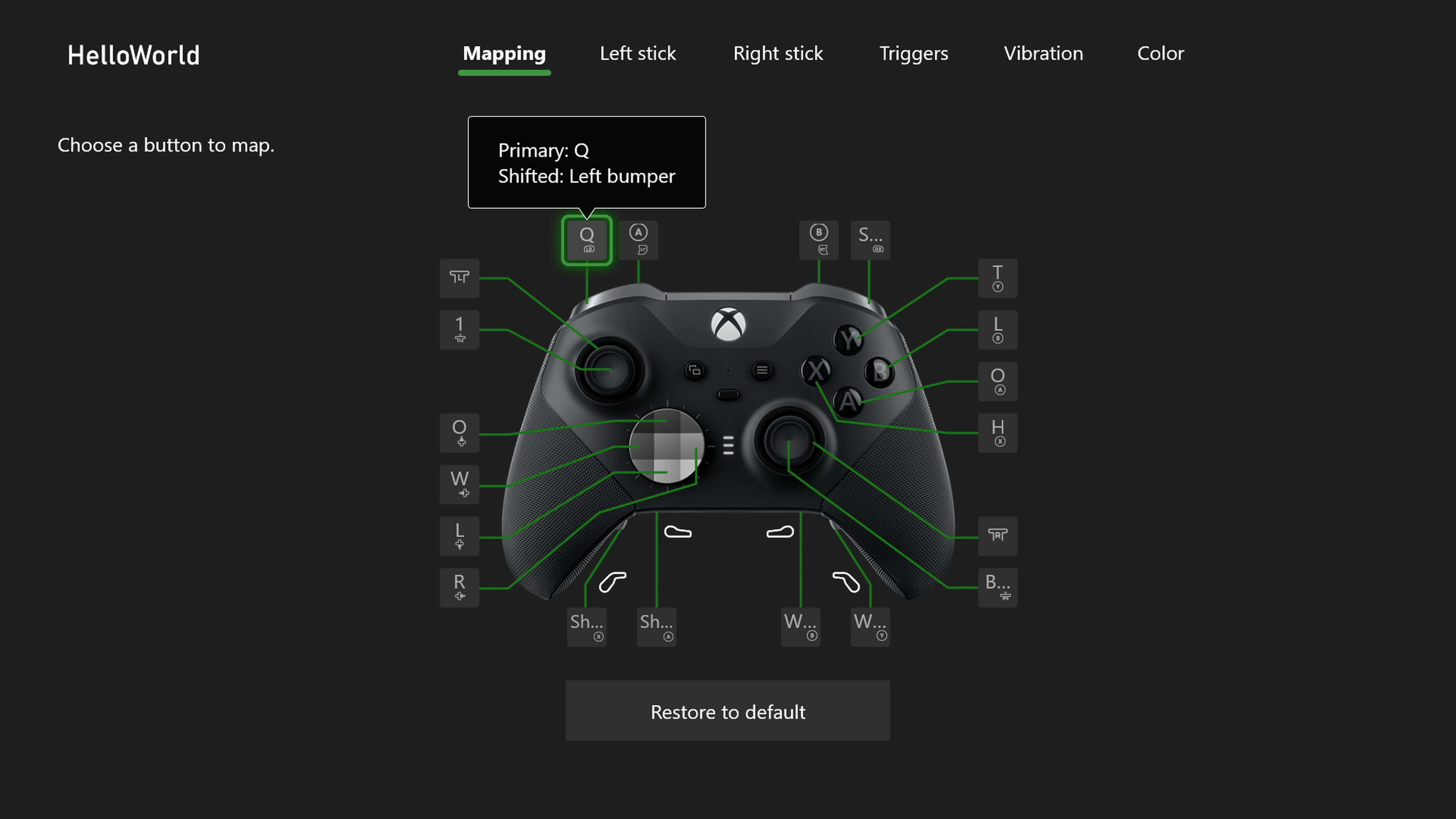
- Map the Primary usage of that button (and/or Shift mode usage of that button).
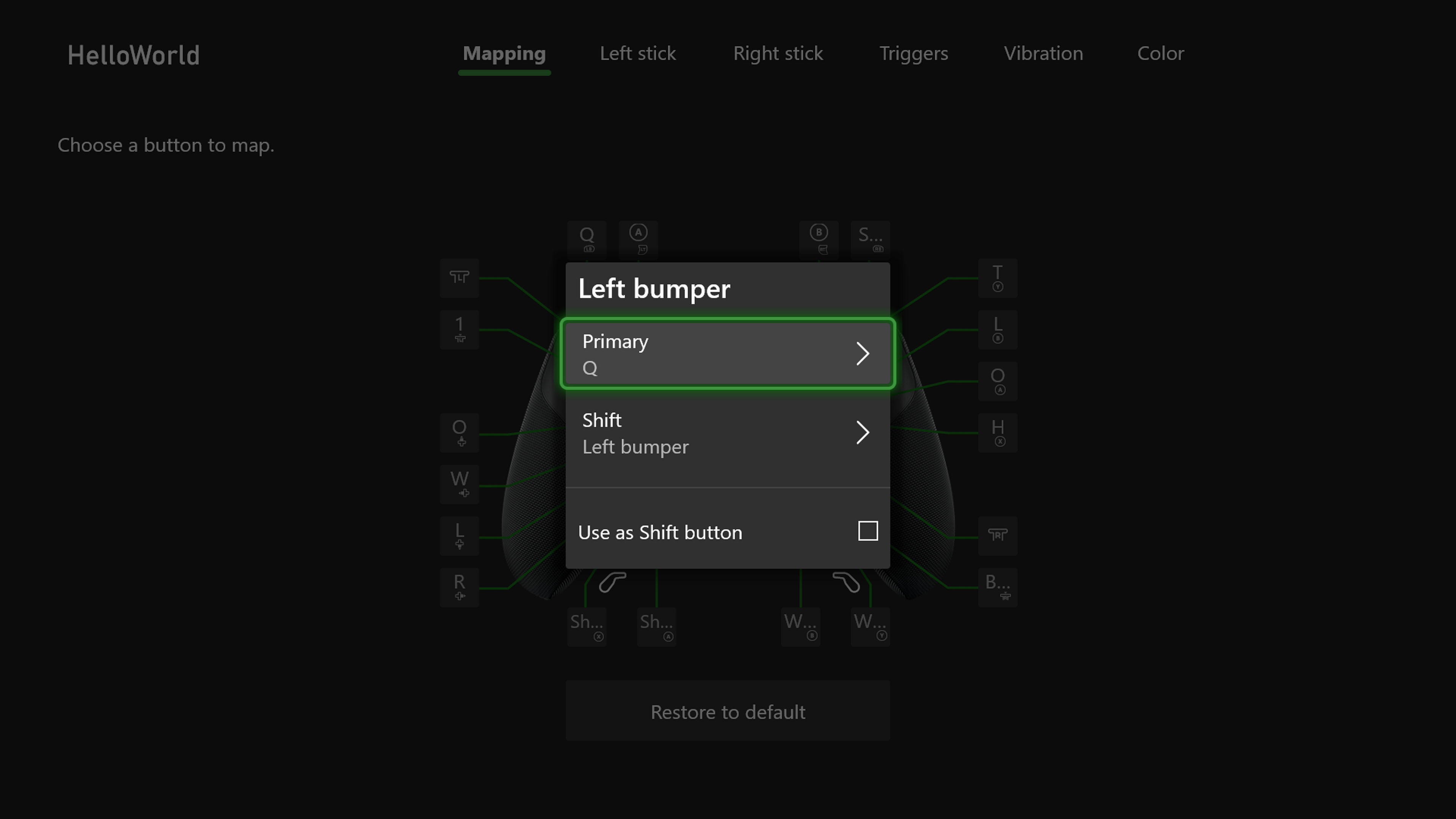
- Move over to the “Key” tab. Click Assign a key.
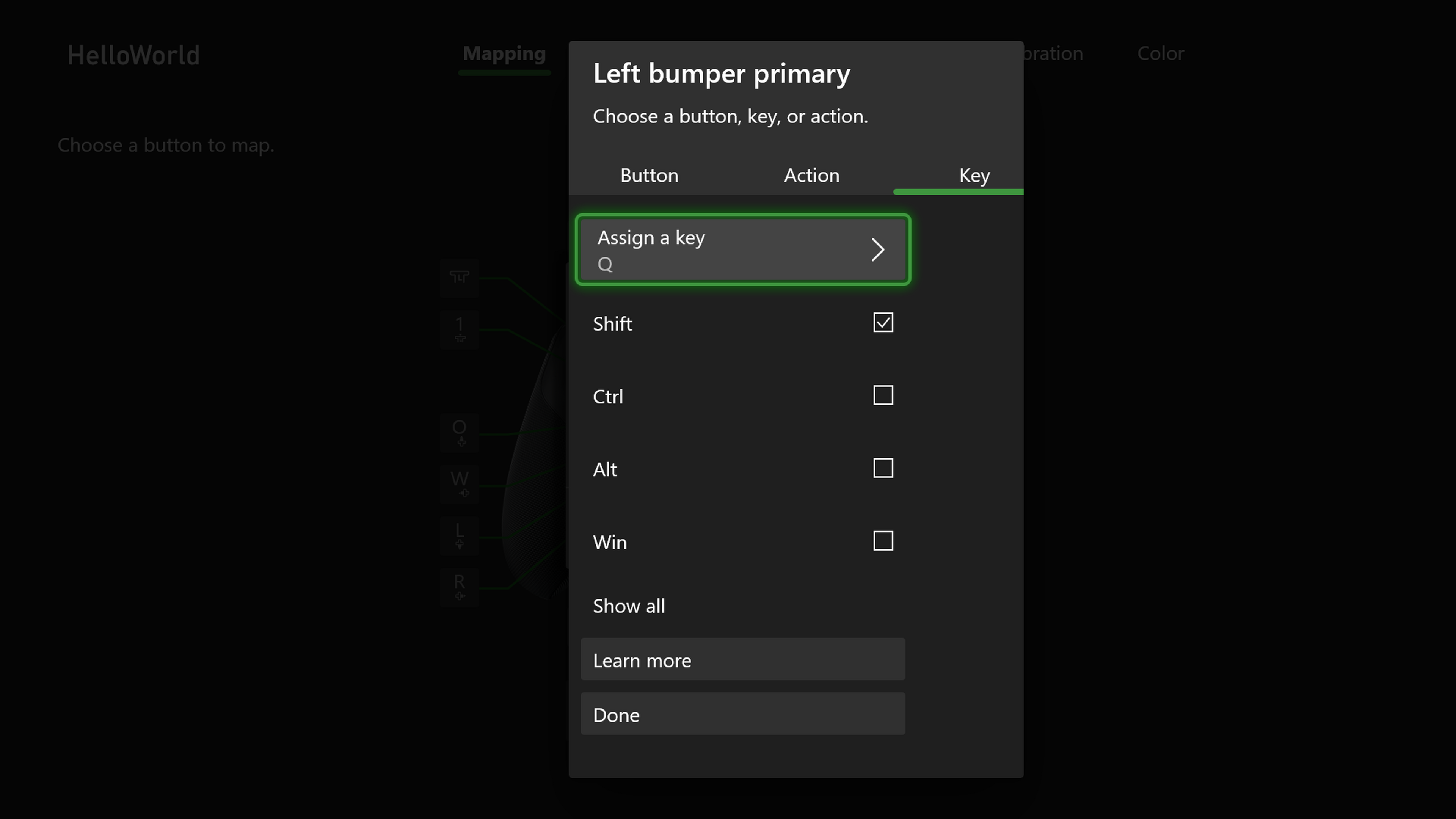
- On PC, press a key on your keyboard. On Xbox, press a key on your keyboard if you have one connected to your Xbox, or press a key on the virtual keyboard that comes up. Afterwards, you can apply modifiers like Shift, Ctrl, Alt, Win to the mapping.
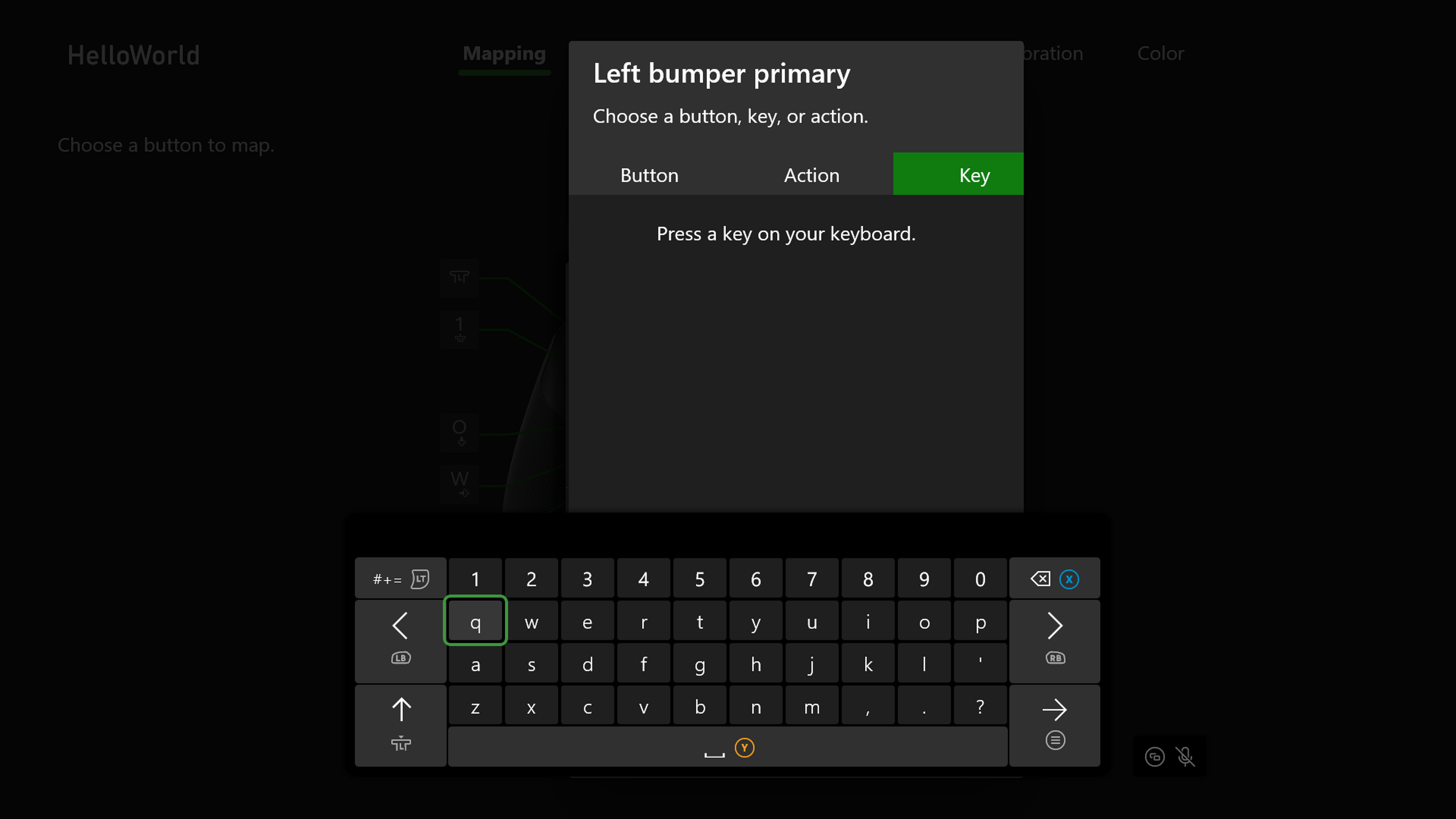
- You can click the “Show all” button for a full list of all the keys the feature supports.
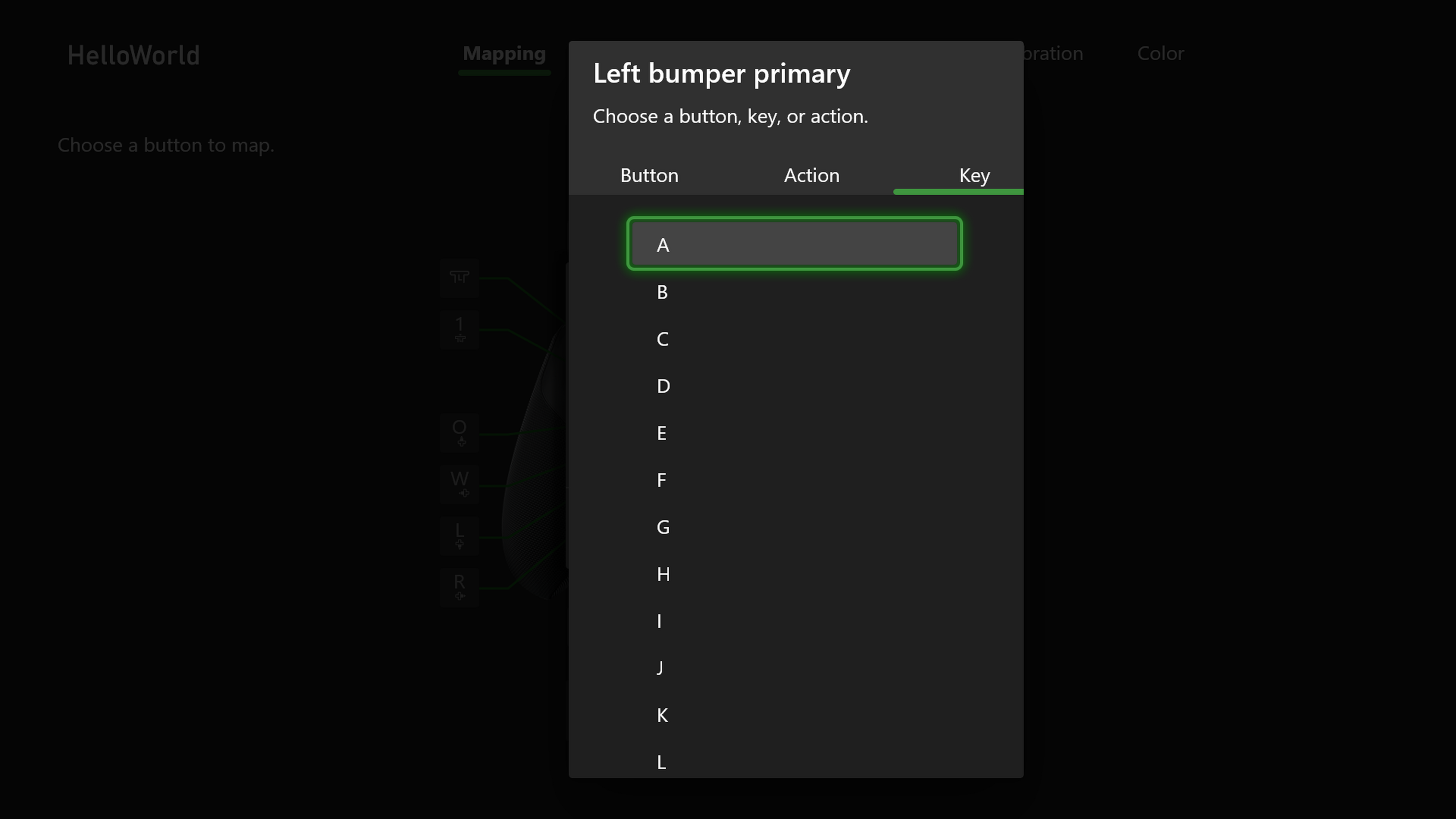
- Click the “Done” button, or back out, then return to the configuration list page. Make sure the configuration is assigned to Slot 1, Slot 2, or Slot 3. If not, assign it to one of those slots.
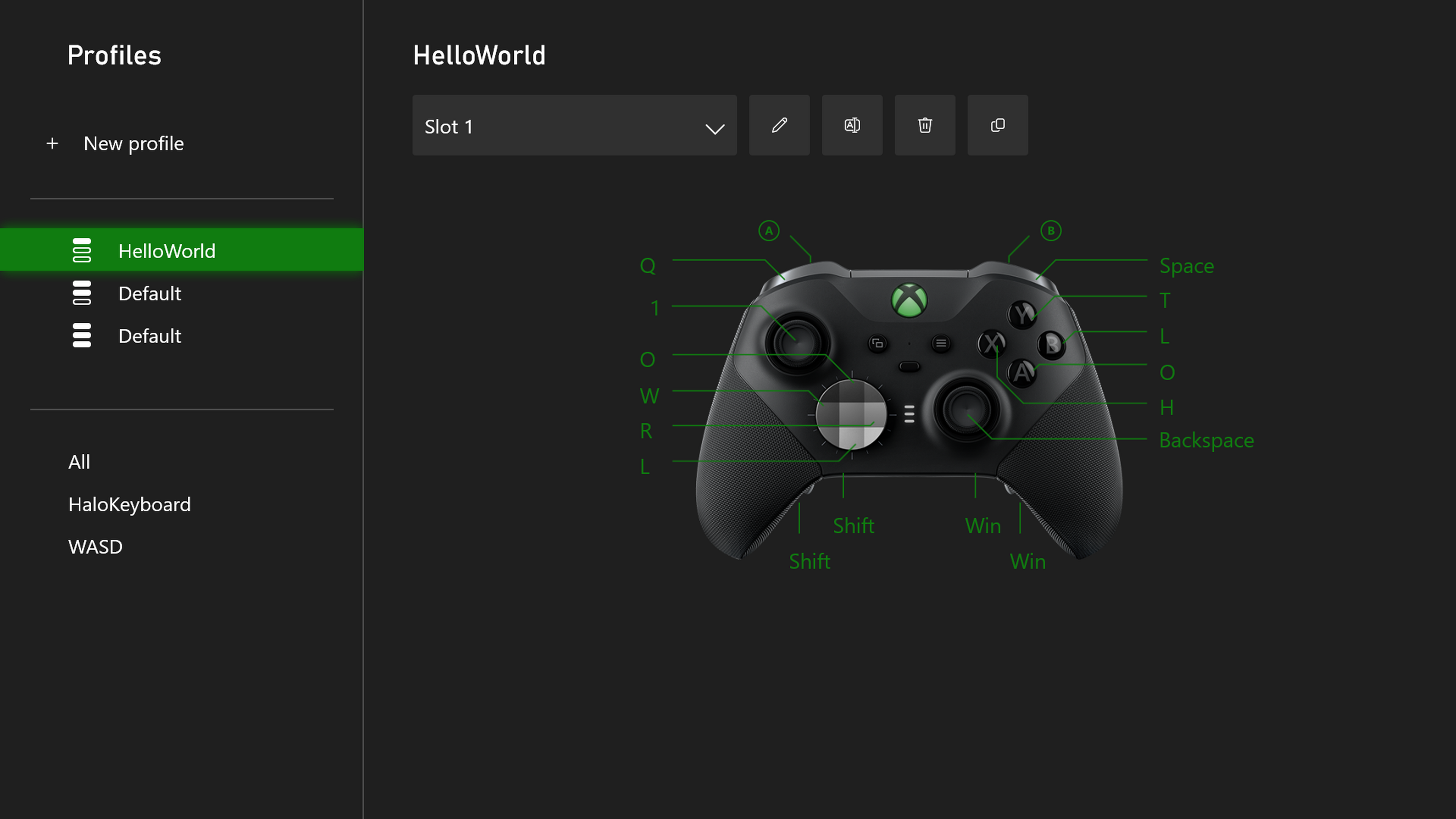
- Leave the Xbox Accessories app, and you’re ready to play!
Playing a Game with Keyboard Button Mapping
- Start playing a game on the same Xbox or PC you configured your controller with or take it to a different Xbox or PC and select a game to play.
- Note: If you’re playing on an Xbox console, try to select a game that supports keyboard input. And remember, on PC, you’ll need to connect your controller via USB or use an Xbox Wireless Adapter.
- During gameplay, press the Profile button on the center of your controller to switch to the same profile you assigned your new profile to.
- Check to be sure the game has the key mapped to something useful and give it a try!
- For instance, let’s say on Xbox you assign a controller button to Q, and you go into the game controller settings menu and see that Q is mapped to auto-run (or you change auto-run to be mapped to Q in that menu). Then, play the game and press that controller button for Q, and your character should auto-run.
Tips and Tricks
- To verify you have everything set up correctly, go back to the main menu of the Xbox Accessories app (or close and reopen the app), then click the lower right “Beaker” icon. Here, you can test your controller buttons to see if they are emitting a keyboard key.
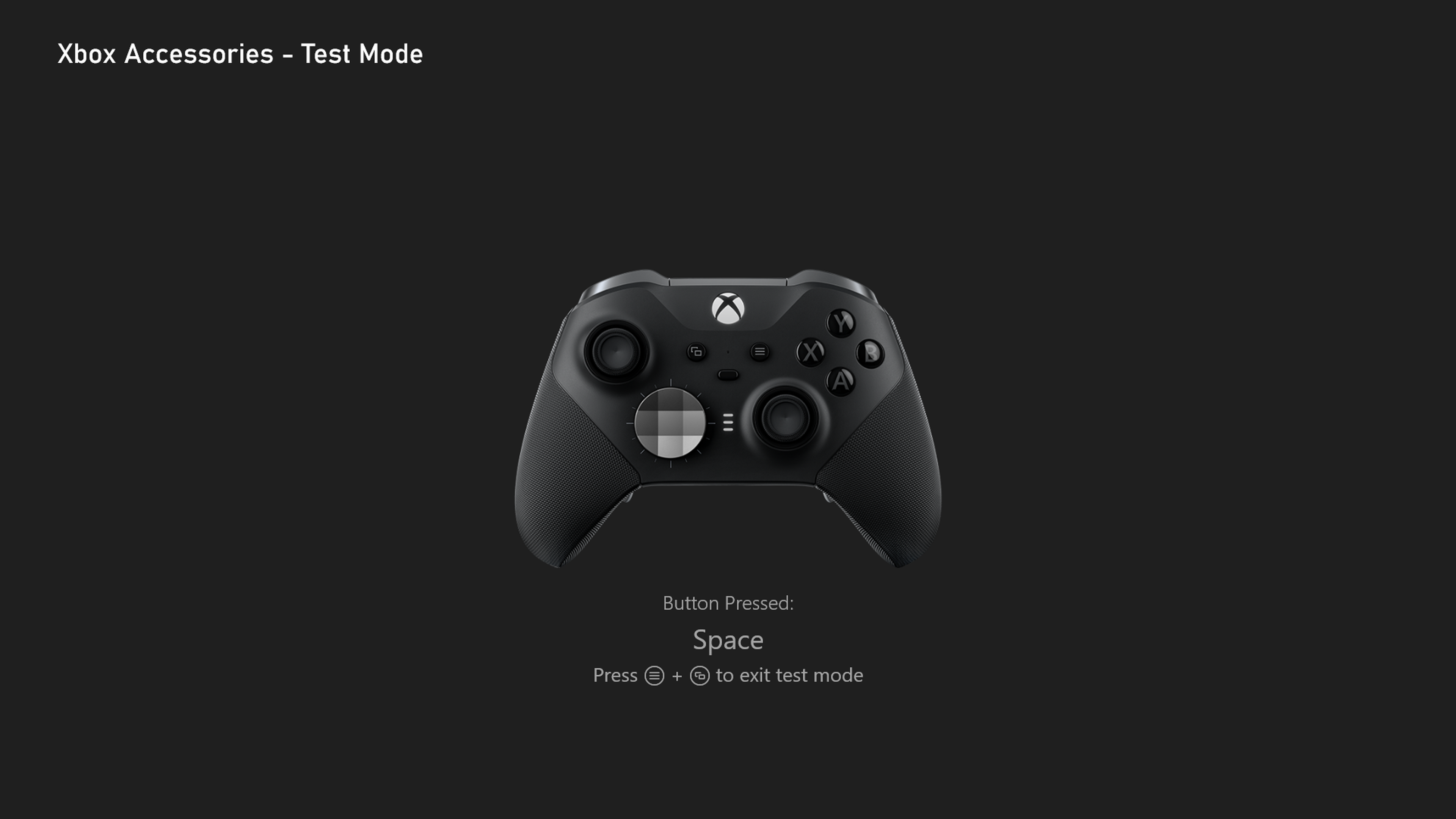
- Mapping the paddles on your Xbox Elite Wireless Controller Series 2 can provide some extra buttons on your controller! By mapping keyboard keys in the game to actions that are not already mapped to an existing button, you can get four extra actions that you can do on the controller that you otherwise could not. For the Xbox Adaptive Controller, map keyboard keys to the X1/X2 ports for the same benefit.
Important notes
- You may only map a given controller button to a single key, along with any combination of modifier keys (Win, Shift, Ctrl, Alt). For example, you could map Ctrl+Alt+W, but not Ctrl+Alt+W+E.
- Keyboard input support is game dependent, so you may notice some games will offer full support, partial support, or no support.
- Using or mapping keyboard keys via Bluetooth on PC is not supported. Learn more about the Xbox Accessories app and Bluetooth connections here.
- If you change your keyboard language settings while the Xbox Accessories app is open, the change will be reflected after quitting the app or rebooting your console.
How to get Xbox Insider support and share your feedback
If you’re an Xbox Insider looking for support, please join our community on the Xbox Insider subreddit. Official Xbox staff, moderators, and fellow Xbox Insiders are there to help. We recommend that you add to threads with the same issue before posting a brand new one. This helps us support you the best we can! Don’t forget to use “Report a problem” before posting—the information shared in both places helps us understand your issue better.
Thank you to every Xbox Insider in the subreddit today. We love that it has become a friendly and community-driven hub of conversation and support.
For more information on the Xbox Insider Program follow us on Twitter at @XboxInsider and this blog for release notes, announcements, and more. Keep an eye on future Xbox Insider Release Notes for more information regarding your Xbox Update Preview ring.
If you’d like to help create the future of Xbox and get access to new features download the Xbox Insider Hub on your Xbox Series X|S or Xbox One.

