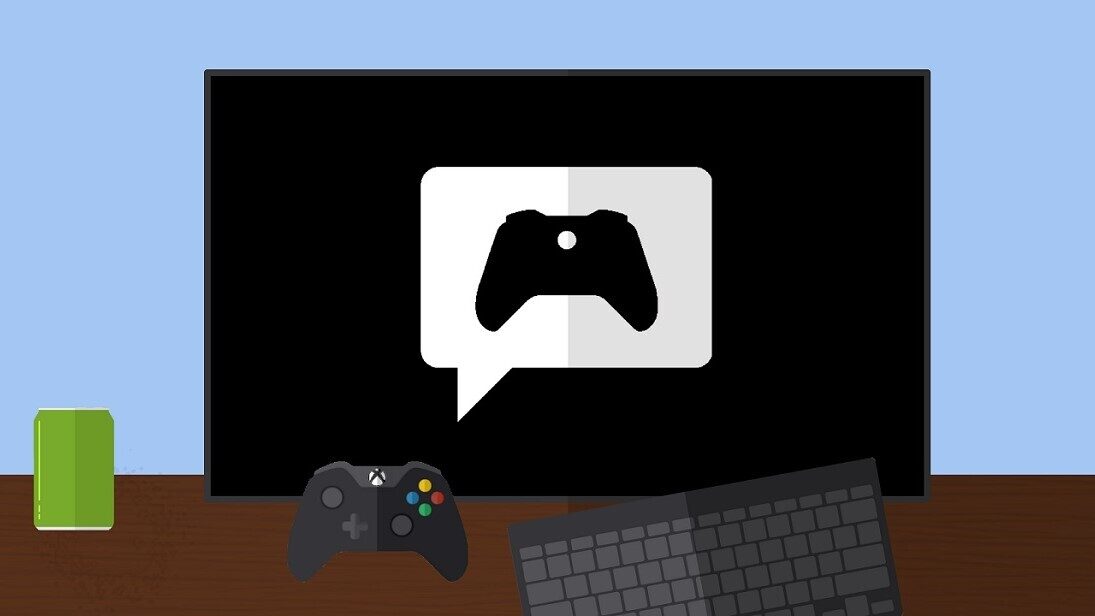
Join the PC Gaming Preview today and try out features early!
Did you know that the Xbox Insider Program is available on supported Windows 10 or Windows 11 PC? The Xbox Insider Program offers prerelease access to early versions of the Xbox App, Game Bar, and Gaming Services. You can also sometimes find games previews for new and exciting titles. Join today to help shape the gaming experience on PC!
To join:
- Launch the Xbox Insider Hub on your PC! Note: You can download the Xbox Insider Hub on supported Windows PCs via the Windows Store here: Xbox Insider Hub (this link will open the store app)
- Read and accept the Terms of Use
- Select Previews
- Select Windows Gaming
- Select Join to be automatically enrolled in the program
Additionally, any other previews you might be eligible for will be listed under the Previews page! If you don’t see something interesting now, keep checking back!
We post release notes regularly for all three apps here: Xbox Insider PC Gaming Release Notes
Why should you join?
Join the Windows Gaming preview today to help shape the future of gaming on Windows. As already mentioned, you can preview some exciting new features and experiences within the Xbox app, Game Bar, and Game Services. We regularly preview new games to our Insiders on both PC and Xbox console. In addition to getting to try out new features and games early, joining the Windows Gaming preview will increase your odds of getting an invite to Alpha or Alpha Skip-Ahead if you participate in the Xbox Update Preview on console. When we select who to invite for the invite-only rings on console, we typically look at a broad spectrum of things. That now includes participation in Windows Gaming Preview program. If have a supported Windows 10/11 PC and wanted to join Alpha or Alpha Skip-Ahead, joining today will increase the likelihood you are selected. Don’t worry if you don’t have a PC or don’t want to join, participation in a wide variety of activities will always be the best way. Additionally, we have some exciting new updates coming to the program as a whole and joining early means you could be invited first!
In addition to the three standard gaming apps (Xbox app, Game Bar, and Gaming Services), the Xbox Insider program regularly previews new games, apps, and other experiences. Team Xbox is committed to improving the Gaming experience on PC. We are working hard to bring even more new features, even more games, and even more opportunities to participate in the Xbox Insider program and we hope you will join the program now to see this exciting work come to fruition.
The PC Insider program is growing rapidly. Join today to be a part of the future of the program and help shape PC Gaming for everyone worldwide!
Frequently Asked Questions
My apps are not updating automatically, why is that?
You may have turned off automatic updates. To turn the back on follow these steps:
- Select Start and select Microsoft Store
- In the Microsoft Store app, select Account > App settings.
- Make sure App updates is turned on.
How often will I receive updates?
We aim to have a new release out to preview once or twice a week. When you join the Windows Gaming preview, the updates only affect the Xbox App, Gaming Services, and Game Bar.
How do you submit feedback?
- Open the Feedback Hub on your PC
- Click on “Report a problem”
- Fill out the required fields. Note: Be sure you select the “Gaming and Xbox” category and then select the subcategory that best fits your issue
- Check to see if your feedback matches other submissions as needed and proceed until your feedback is submitted
Additionally, feel free to join the discussion at the Xbox Insiders subreddit.
Is the Xbox Insider Program on PC different from the console program?
Yes and no. The Xbox Insider Program encompasses both the PC and console spaces. We enable Insiders to try prerelease games, apps, and features on both platforms. We also send out prerelease system updates on console whereas on Windows, Insiders have access to the prerelease core Gaming Experiences. We will have more to announce on the PC Gaming preview in the coming months.
What steps do I need to take to leave the program?
To leave the Windows Gaming preview on PC, follow these steps:
- Launch the Xbox Insider Hub on your PC
- Select Previews
- Select Windows Gaming
- Select Manage*
- Select Leave
You will automatically be unenrolled from the program. You will be eligible to re-enroll in the program immediately after you leave.

